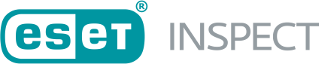MySQL Installation on Windows
Prerequisites
•Download the MySQL server installer for Windows: https://dev.mysql.com/downloads/windows/installer/.
•Install Microsoft .NET Framework version 4 if required. Depending on the OS version.
Installation and configuration
1.Run the downloaded installer file to start the installation. Select the Server-only version in the Choosing a Setup Type screen and click Next.
2.In the Type and Networking screen, select Config Type (we recommend using a Dedicated Computer type for the SQL server), type in your preferred Port Number (or use port 3306 by default), and click Next.
3.We recommend using the Authentication Method screen's default (RECOMMENDED) option.
4.In the Accounts and Roles screen, set the MySQL Root Password and click Add User to create another MySQL user account secured with a password and with a DBA role assigned.
Remember the username and password you configured for a new user with the DB admin role, as it is used during the ESET Inspect Server installation. |
5.We recommend selecting Configure MySQL Server as Windows Service in the Windows Service screen and Starting the MySQL Server at System Startup. Otherwise, you will have to start the server manually each time (for example, using the net start mysql command from an administrative command prompt).
6.We recommend to using the default option Yes, grant full access in the Server File Permissions screen.
7.In the Apply Configuration screen, click Execute. If the configuration steps are completed successfully, click Finish.
8.In the subsequent screen, click Next and then Finish.
For editing the my.ini file, ensure it is saved in ANSI, not in UTF-8 format. We recommend using Notepad++, which will not change the file format after saving. |
You must modify the my.ini file in C:\ProgramData\MySQL\MySQL Server X.X. for further ESET Inspect Server. Before editing, backup the ini file. Find the following variables and change their values. If a variable does not exist, add it at the end of my.ini file: Increase the value of open_files_limit to at least 30000. Change the value of innodb_flush_log_at_trx_commit to 0. Set innodb_buffer_pool_size to 80% percent of the RAM. For instance, if the server has 16GB of RAM, it should be set in the following way: innodb_buffer_pool_size=12G. The minimum value is 1G. Set innodb_log_file_size to 50% of the value of setting innodb_buffer_pool_size. Valid for version 5. Set innodb_redo_log_capacity to the value of setting innodb_buffer_pool_size. Valid for version 8. Set event_scheduler=ON. Valid for version 5. Set local_infile=1. Add disable-log-bin. Valid for version 5. Set wait_timeout=900. Set max_connections=300. Set slow-query-log=0. After saving these changes, restart the MySQL service. |
Because ESET Inspect executes many SQL statements, MySQL's general and binary log can be huge. Consider disabling the general and binary logs if they are not used. Consider also limiting their size or time of logging using MySQL configuration parameters. |
Moving the database to separate partition/machine
MySQL is the most crucial ESET Inspect Server part and can consume whole disk space. Due to operating system stability, we recommend moving the MySQL data and a temporary folder to the dedicated partition or a separate server machine.
When calculating the required disk space, we are tracking three folders:
•Database folder—The folder where MySql or SQL Server stores ESET Inspect database
•Temporary database—The folder where MySql or SQL Server stores temporary tables
•The ESET Inspect Server data folder—C:\ProgramData\ESET\Inspect Server\Server folder
If the database is installed on the same machine as the ESET Inspect Server, then ESET Inspect stops accepting new events when:
•There is less than 3% of free space on the disk with the database folder
•There is less than 3% of free space on the disk with the temporary database folder
•There is less than 5% of free space on the disk with the ESET Inspect Server data folder
If the ESET Inspect Server data folder and temporary database folder are on the same disk, ESET Inspect stops accepting new events if there is less than 10% free space on this disk.
If the database is located on the same machine as ESET Inspect, there must be at least 10% free disk space where the temporary folder is for the Purge to work. Any problems with the database purge are displayed as red markers on the Events processed chart on the Events Load Dashboard’s tab.