Register the ESET OneDrive scanner
Use the following process to register the ESET OneDrive scanner app for Microsoft OneDrive, Office 365, or Azure:
1.Click Register to begin ESET OneDrive scanner registration, and a registration wizard opens.
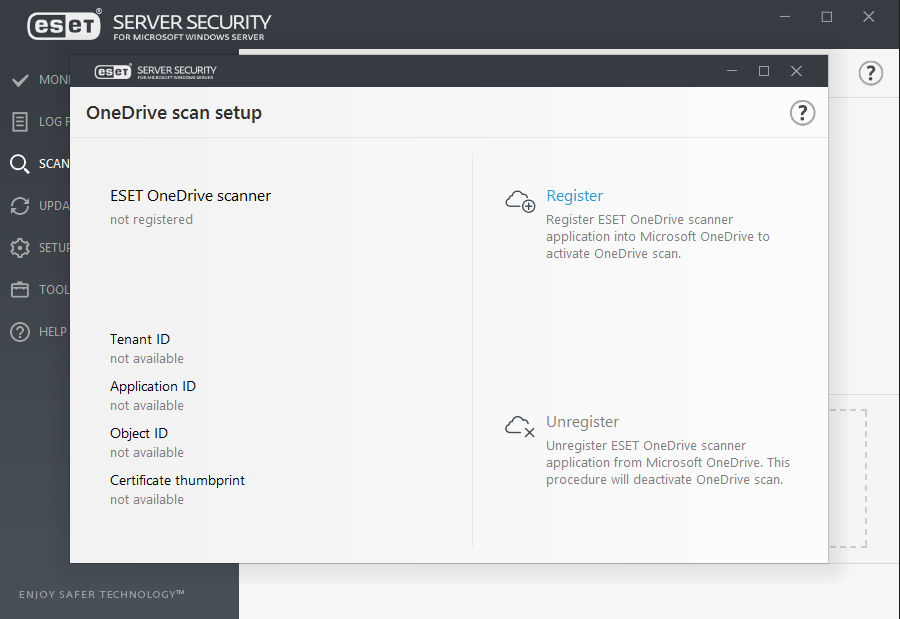
2.Copy the code provided, click the Open authentication page and type the code.
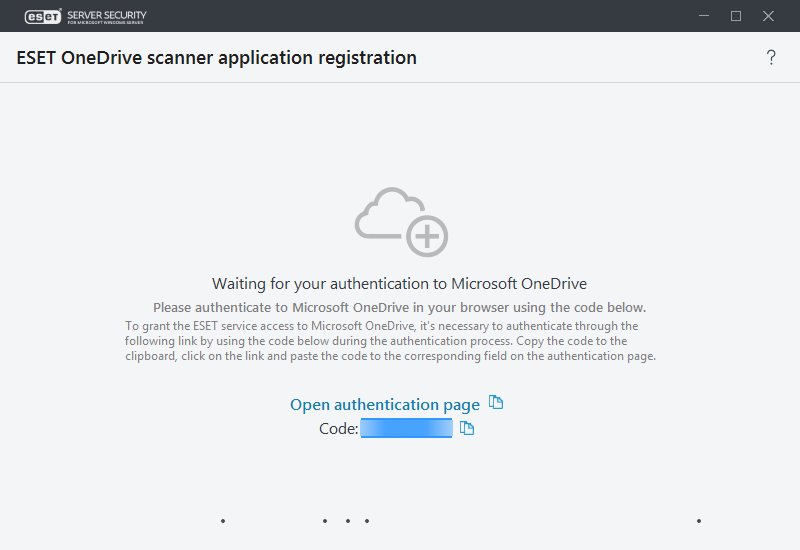
3.A web browser with Microsoft's Pick an account page opens. If available, click the account you are using, or enter your Microsoft OneDrive/Office 365 administrator account credentials and click Sign in.
4.The ESET OneDrive scanner app requires four types of permissions listed in the acceptance message. Click Accept to allow ESET Server Security OneDrive scanner to access data on your OneDrive cloud storage.
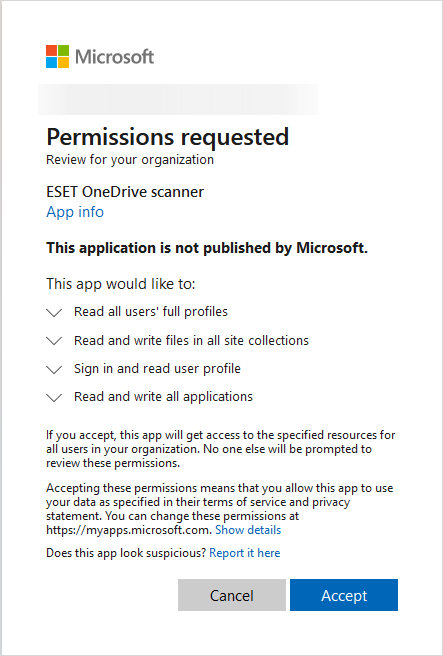
5.Close the web browser and wait for the ESET OneDrive scanner registration to complete. You will see the Registration was successful message. Click Done.
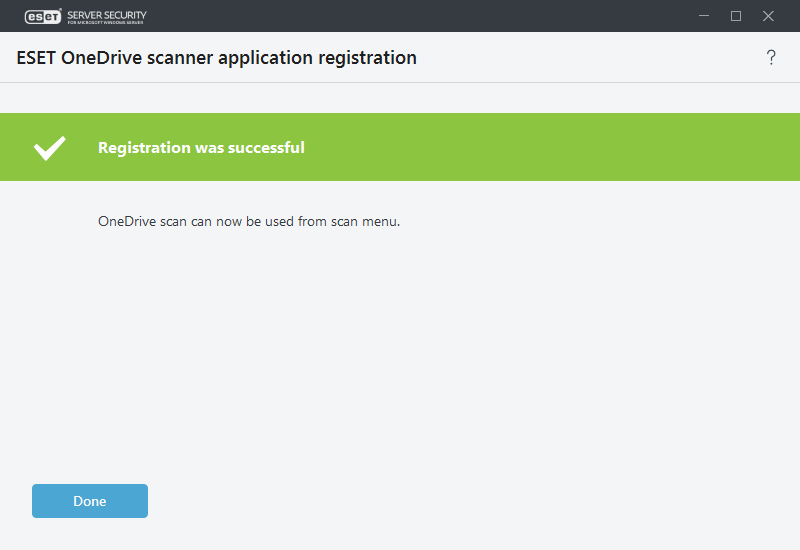
The ESET OneDrive scanner registration process might differ if you are logged in to any Microsoft portals (OneDrive, Office 365, Azure, etc.) with your administrator account credentials. Follow the registration wizard's on-screen instructions and messages. |
If you encounter any of the following error messages during ESET OneDrive scanner registration, see the error message detail for a suggested solution:
Error message |
Error message detail |
|---|---|
An unexpected error has occurred. |
There might be an issue in ESET Server Security. Try rerunning the ESET OneDrive scanner registration later. If the problem persists, contact ESET Technical Support. |
Could not connect to Microsoft OneDrive. |
Check your network and internet connection and run the ESET OneDrive scanner registration again. |
An unexpected error has been received from Microsoft OneDrive. |
An HTTP 4xx error was returned with no answer in the error message response. If this problem persists, contact ESET Technical Support. |
The following error has been received from Microsoft OneDrive. |
Microsoft OneDrive server returned an error with specific error code/name, click Show error. |
The setup task has timed out. |
The ESET OneDrive scanner registration setup task took too long. Try rerunning the ESET OneDrive scanner registration later. |
The setup task has been canceled. |
You have canceled a running registration task. Rerun the ESET OneDrive scanner registration if you want to complete the registration. |
Another setup task is already in progress. |
There is a registration task already running. Wait for the first registration process to complete and rerun the ESET OneDrive scanner registration. |
