Override mode
If you have ESET Security Management Center policy applied to ESET File Security, you'll see a lock icon ![]() instead of enable/disable switch on Setup page and a lock icon next to the switch in Advanced setup window.
instead of enable/disable switch on Setup page and a lock icon next to the switch in Advanced setup window.
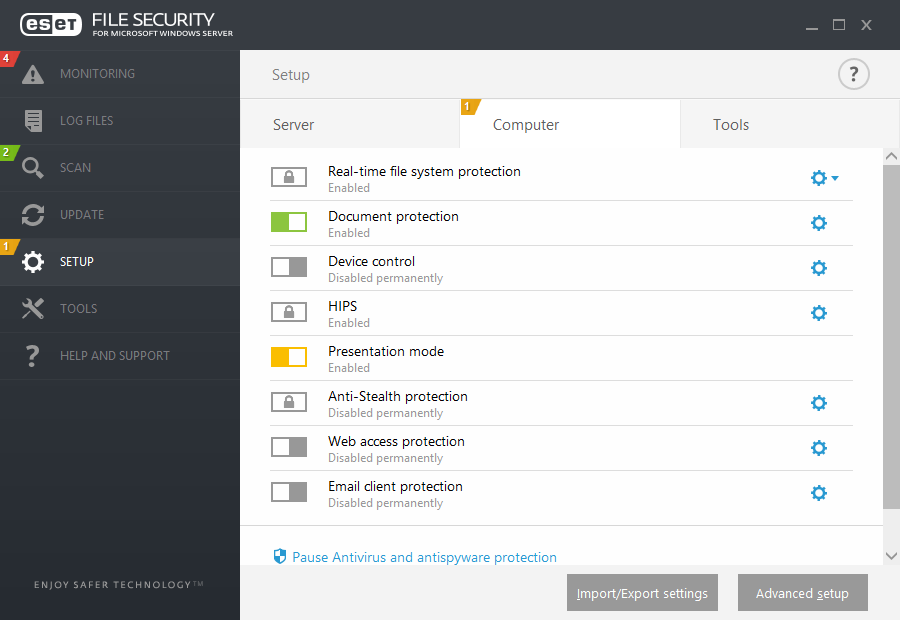
Normally, settings that are configured via ESET Security Management Center policy cannot be modified. Override mode allows you to temporarily unlock these settings. However, you need to enable Override mode using ESET Security Management Center policy.
Log into ESMC Web Console ![]() , navigate to Policies, select and edit existing policy that is applied to ESET File Security or create a new one. In Settings, click Override Mode, enable it and configure the rest of its settings including Authentication type (Active directory user or Password).
, navigate to Policies, select and edit existing policy that is applied to ESET File Security or create a new one. In Settings, click Override Mode, enable it and configure the rest of its settings including Authentication type (Active directory user or Password).
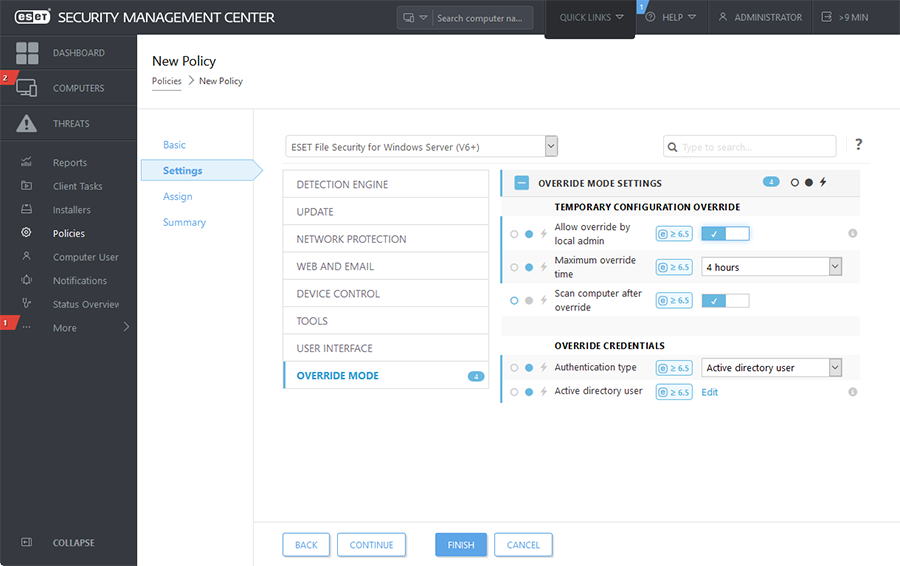
Once the policy is modified, or new policy is applied to ESET File Security, Override policy button will appear in Advanced setup window.
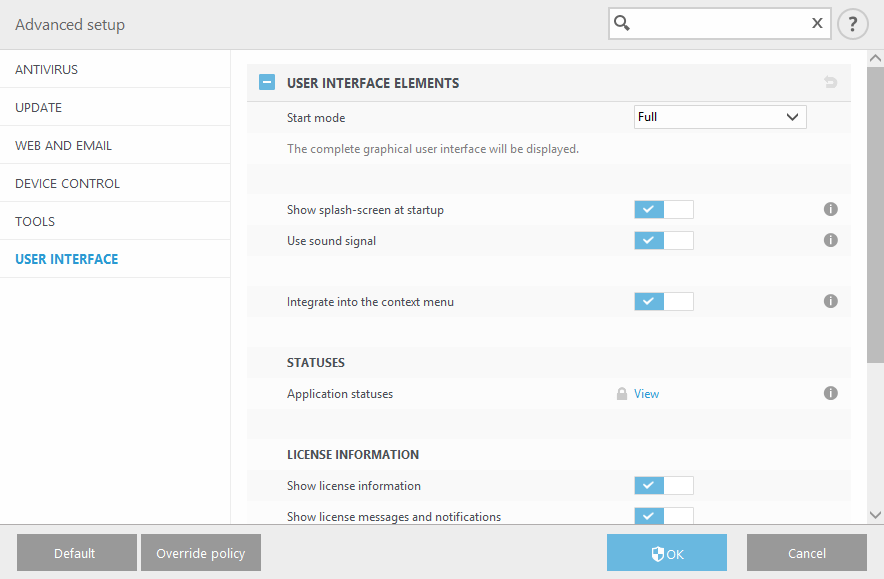
Click Override policy button, set the duration and click Apply.
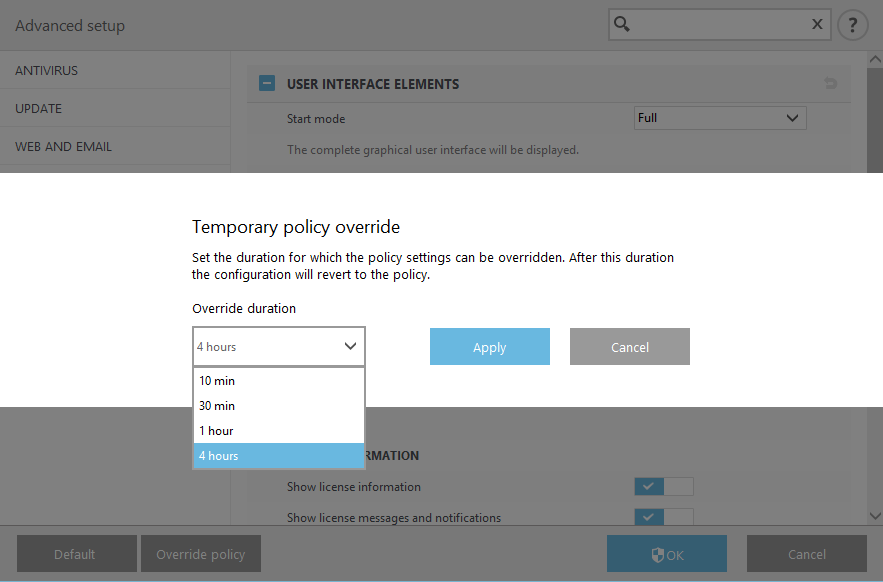
If you selected Password as Authentication type, enter the policy override password.

Once the Override mode expires, any configuration changes you've made will revert back to original ESET Security Management Center policy settings. You'll see a notification before the Override expires.
You can End override mode anytime before it expires on Monitoring page or in Advanced setup window.
