Monitoring
The protection status shown on the Monitoring screen informs you about the current protection level. The summary includes detailed information about your system.
![]() The green You are protected status indicates that maximum protection is ensured.
The green You are protected status indicates that maximum protection is ensured.
![]() The red icon indicates critical problems - maximum protection of your system is not ensured. The error message detail should give you a better understanding of the current status.
The red icon indicates critical problems - maximum protection of your system is not ensured. The error message detail should give you a better understanding of the current status.
If you are unable to solve a problem, search the ESET Knowledgebase. If you still need assistance, you can submit a support request. ESET Technical Support will respond quickly to your questions and help find a resolution. For a complete list of statuses, open Advanced setup (F5) > Notifications > Application statuses and click Edit.
![]() The orange icon indicates that your ESET product requires attention for a non-critical problem.
The orange icon indicates that your ESET product requires attention for a non-critical problem.
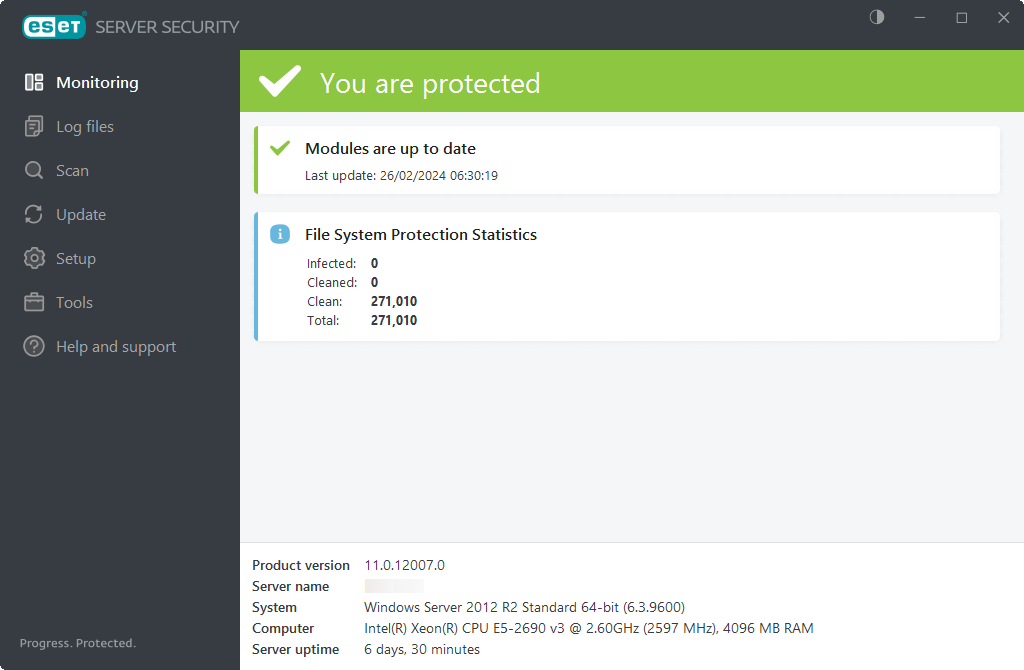
Modules that are working correctly are assigned a green check. Modules that are not fully functional are assigned a red exclamation point or an orange notification icon. Additional information about the module is shown in the upper part of the window.
A suggested solution for fixing the module is also displayed. To change the status of an individual module, click Setup in the main menu and then click the desired module.
The Monitoring page also contains information about your system including:
•Product version - version number of ESET Server Security.
•Server Name - machine Hostname or FQDN.
•System - operating system details.
•Computer - hardware details.
•Server uptime - shows how long the system is up and running, basically the opposite of downtime.
If you cannot solve a problem using the suggested solutions, click Help and support to access the help files or search the ESET Knowledgebase. If you still need assistance, you can Submit support request. ESET Technical Support will respond quickly to your questions and help find a resolution.