Cluster wizard - Select nodes
The first step when setting up an ESET Cluster is adding nodes. You can either use the Autodetect option or Browse to add nodes. Alternatively, you can type the server name into the text box and click Add.
Autodetect
Automatically adds nodes from an existing Windows Failover Cluster / Network Load Balancing (NLB) Cluster. The server you are using to create the ESET Cluster from needs to be a member of this Windows Failover Cluster / NLB Cluster to automatically add the nodes. The NLB Cluster must have the Allow remote control feature enabled in cluster properties for the ESET Cluster to detect the nodes correctly. You can remove unwanted nodes when you have the list of newly added nodes.
Browse
To find and select computers within a Domain or a Workgroup. This method enables the manual addition of nodes to the ESET Cluster. Another way to add nodes is by typing the hostname of the server you want to add and clicking Add.
Load
To import list of nodes from file.
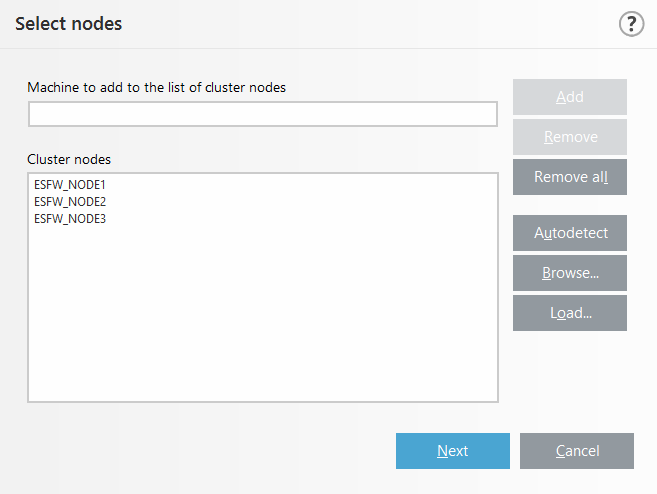
To modify Cluster nodes in the list, select the node you want to remove and click Remove, or to clear the list completely click Remove all.
If you already have an existing ESET Cluster, you can add new nodes to it at any time. The steps are the same as described above.
All nodes that remain in the list must be online and reachable. Localhost is added into the cluster nodes by default. |
