Override mode
If you have ESET PROTECT policy applied to ESET Server Security, you will see a lock icon ![]() instead of enable/disable switch on Setup page and a lock icon next to the switch in Advanced setup window.
instead of enable/disable switch on Setup page and a lock icon next to the switch in Advanced setup window.
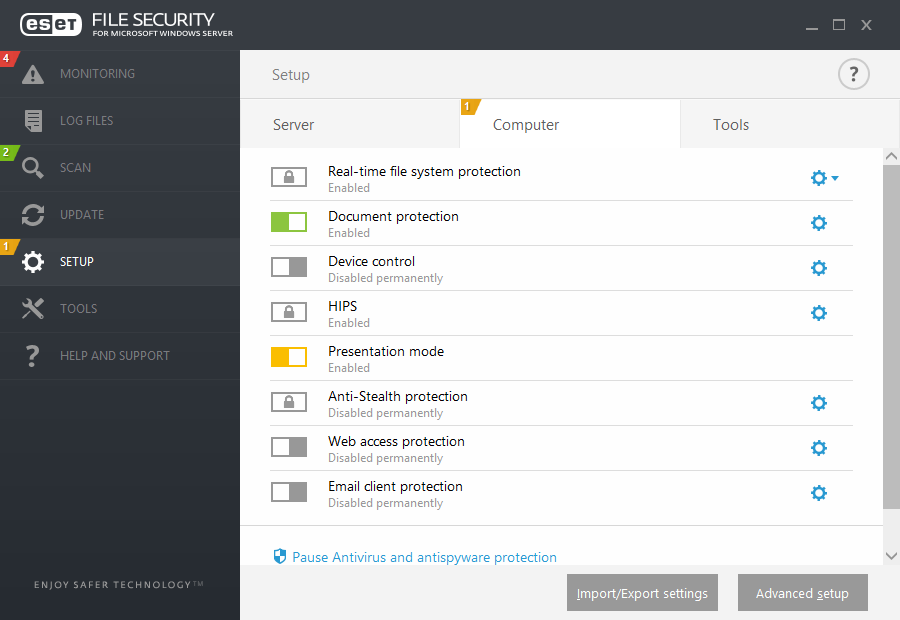
Normally, settings that are configured via ESET PROTECT policy cannot be modified. Override mode allows you to temporarily unlock these settings. However, you need to enable Override mode using ESET PROTECT policy.
Log into ESET PROTECT Web Console, navigate to Policies, select and edit existing policy that is applied to ESET Server Security or create a new one. In Settings, click Override Mode, enable it and configure the rest of its settings including Authentication type (Active directory user or Password).
After the policy is modified, or new policy is applied to ESET Server Security, Override policy button will appear in Advanced setup window.
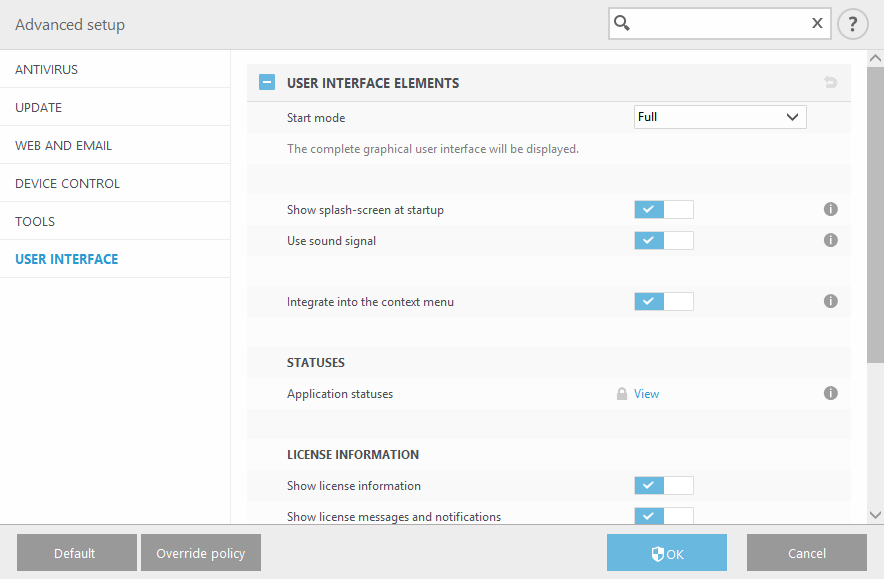
Click Override policy button, set the duration and click Apply.
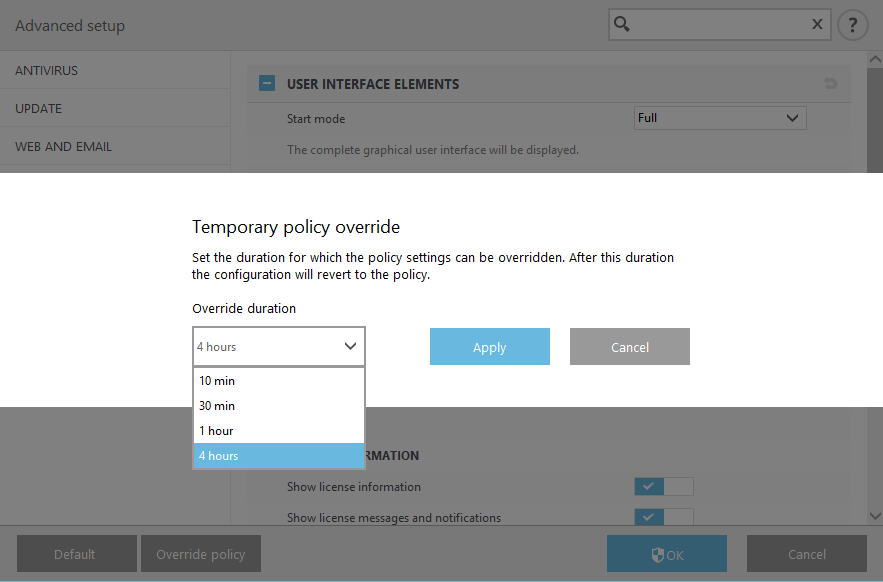
If you selected Password as Authentication type, enter the policy override password.
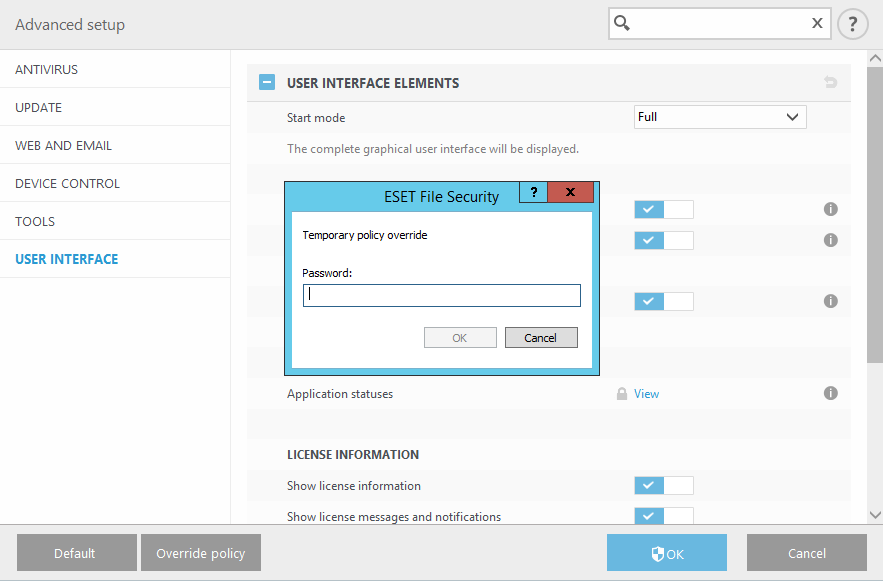
After the Override mode expires, any configuration changes you have made will revert back to original ESET PROTECT policy settings. You will see a notification before the Override expires.
You can End override mode anytime before it expires on Monitoring page or in Advanced setup window.