Anti-Phishing
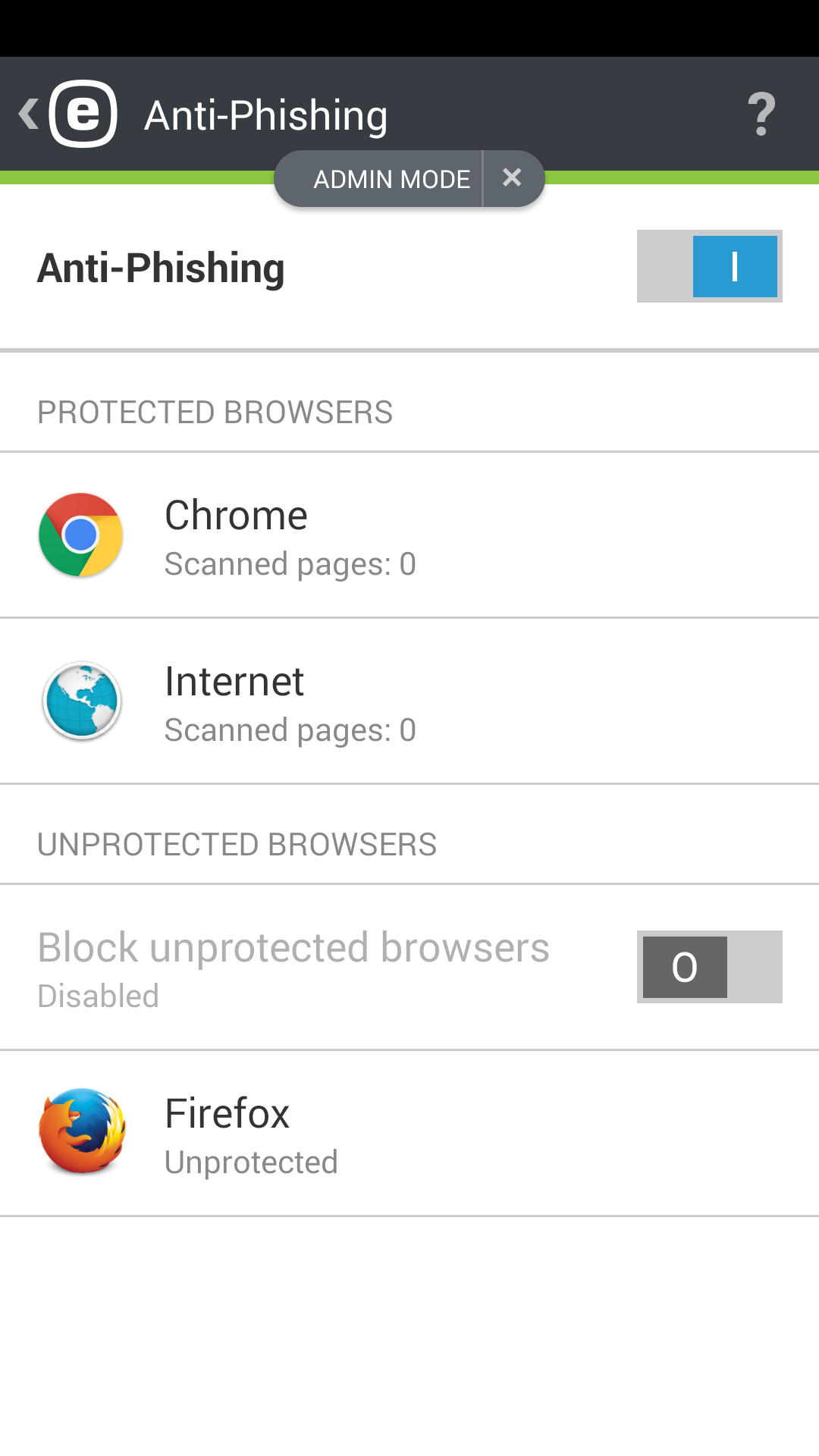
Phishing is a criminal activity that uses social engineering (manipulating users to obtain confidential information). Phishing is often used to gain access to sensitive data such as bank account numbers, credit card numbers, PIN numbers or usernames and passwords.
We recommend that you keep Anti-Phishing enabled. ESET Endpoint Security for Android scans the URL addresses—all potential phishing attacks coming from websites or domains listed in the ESET malware database will be blocked, and a warning notification will be displayed informing you of the attack.
When your device uses a work profile and is enrolled via Microsoft Intune or VMware Workspace ONE, ESET Endpoint Security for Android ignores the Anti-Phishing policy settings. |
IMPORTANT: Anti-Phishing integrates with the most common web browsers available on Android OS. In general, Anti-Phishing protection is available for Chrome, Firefox, Opera, Opera Mini, Dolphin, Samsung and stock browsers that come pre-installed on Android devices. Other browsers will be listed as unprotected, and access to them can be blocked by the ![]() toggle .
toggle .
You must enable Accessibility in Android system settings for ESET Anti-Phishing to function properly.
Allow accessibility permission on ESET Endpoint Security for Android installed from the .APK file on Android 13 and later
Note For security reasons, Android 13 and later restricts accessibility permission to apps installed from .apk files. This prevents uninformed access to these permissions. How ESET Endpoint Security for Android uses this permissionWe use this permission to access the URLs of websites you visit. We analyze these websites for malicious intent, such as phishing, malware or other dangerous activities. The website is blocked when a threat is detected to protect your sensitive information. Data accessed via accessibility permission is not shared with any third parties. |
To solve the accessibility issue:
1.Open Settings > Accessibility > Downloaded apps, and the ESET Endpoint Security for Android is greyed out.
2.Tap on the ESET Endpoint Security for Android app, and the Restricted setting dialog opens.
3.Tap OK.
4.Go to Settings > Apps > ESET Endpoint Security for Android to open the App info.
5.Tap the three dots ![]() icon in the upper right corner > Allow restricted settings.
icon in the upper right corner > Allow restricted settings.
Accessibility permission is now allowed, and you can start using the application.