Update
Update setup options are available in Advanced setup > Update. This section specifies update source information like the update servers being used and authentication data for these servers.
For updates to be downloaded properly, it is essential that you fill in all update parameters correctly. If you use a firewall, ensure that your ESET program is allowed to communicate with the internet (for example, HTTPS communication). |
 Update
Update
The update profile currently in use is displayed in the Select default update profile drop-down menu.
To create a new profile, see the Update profiles section.
Automatic profile switching—Enables you to set an update profile for a specific network connection profile.
Configure update notifications—Click Edit to select what application notifications are displayed. You can choose if the notifications Show on a desktop and/or are Send by email.
If you are experiencing difficulty when attempting to download modules updates, click Clear next to Clear update cache to clear the temporary update files/cache.
Outdated Detection Engine alerts
Set maximum detection engine age automatically—Allows to set maximum time (in days) after which the detection engine will be reported as out of date. Default value of Maximum detection engine age (days) is 7.
Module Rollback
If you suspect that a new update of the detection engine and/or program modules may be unstable or corrupt, you can roll back to the previous version and disable updates for a set period of time.
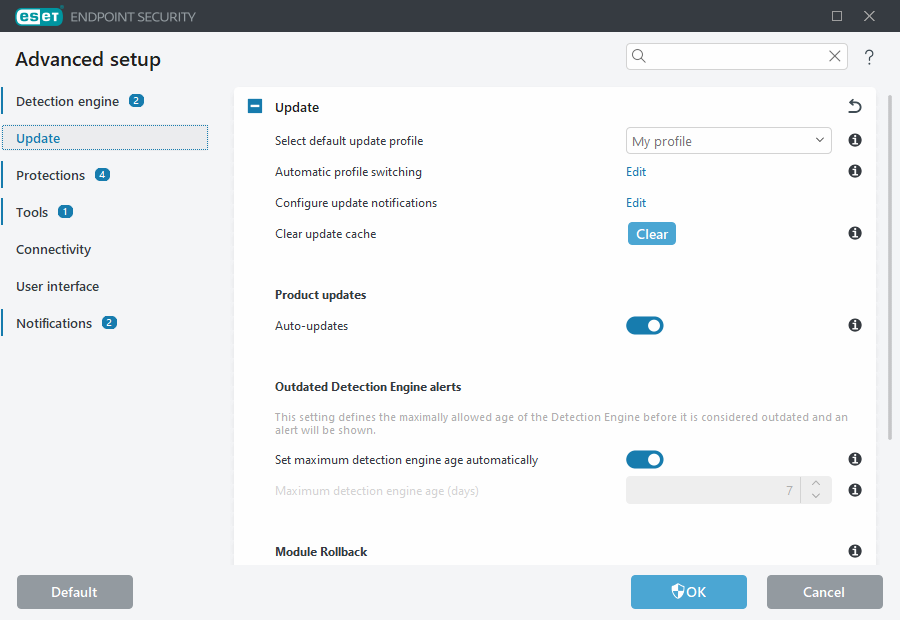
 Profiles
Profiles
Update profiles can be created for various update configurations and tasks. Creating update profiles is especially useful for mobile users who need an alternative profile for internet connection properties that regularly change.
The Select profile to edit drop-down menu displays the currently selected profile and is set to My profile by default.
To create a new profile, click Edit next to List of profiles, type your own Profile name and then click Add.
Updates
By default, the Update type is set to Regular update to ensure that update files will automatically be download from the ESET server with the least network traffic. Pre-release updates (the Pre-release update option) are updates that have gone through thorough internal testing and will be available to the general public soon. You can benefit from enabling pre-release updates by having access to the most recent detection methods and fixes. However, pre-release updates might not be stable enough at all times and SHOULD NOT be used on production servers and workstations where maximum availability and stability is required. Delayed update allows updating from special update servers providing new versions of virus databases with a delay of at least X hours (i.e. databases tested in a real environment and therefore considered as stable).
Enable update delivery optimization—When enabled, update files may be downloaded from CDN (content delivery network). Disabling this setting may cause download interruptions and slowdowns when dedicated ESET update servers are overloaded. Disabling is useful when a firewall is limited to access ESET update server IP addresses only or a connection to CDN services are not working.
Ask before downloading update—The program will display a notification where you can choose to confirm or decline update file downloads. If the update file size is greater than the value specified in the Ask if an update file size is greater than (kB) field, the program will display a confirmation dialog. If the update file size is set to 0 kB, the program will always display a confirmation dialog.
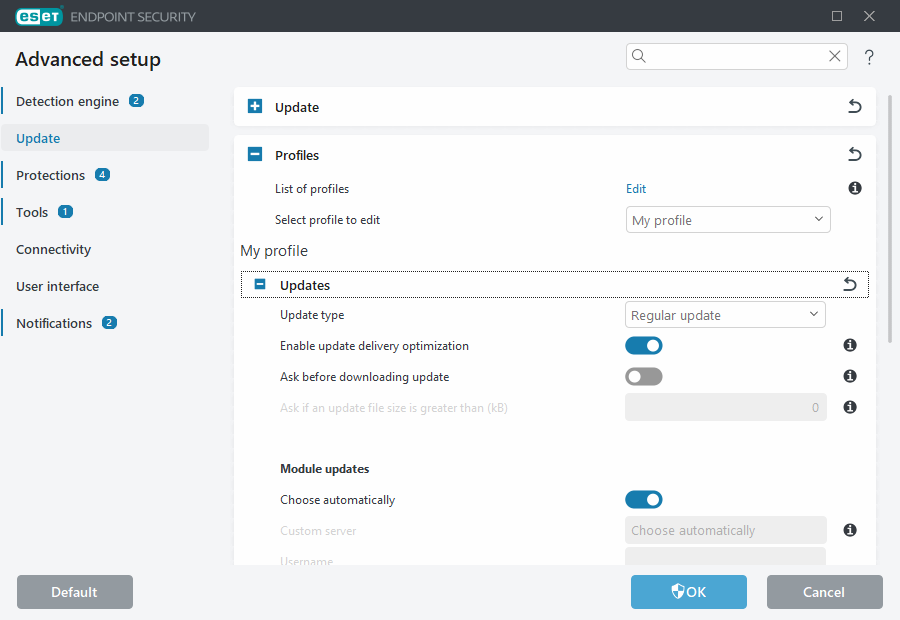
Modules updates
The Choose automatically option is enabled by default. The Custom server option is the location where updates are stored. If you use an ESET update server, we recommend that you leave the default option selected.
Enable more frequent updates of detection signatures—Detection signatures will be updated in shorter interval. Disabling this setting may negatively impact detection rate.
Allow module updates from removable media—Enables you to update from removable media if it contains created mirror. When Automatic selected, update will run on background. If you want to show update dialogs select Always ask.
When using a local HTTP server – also known as a Mirror—the update server should be set as follows:
http://computer_name_or_its_IP_address:2221
When using a local HTTP server with SSL—the update server should be set as follows:
https://computer_name_or_its_IP_address:2221
When using a local shared folder—the update server should be set as follows:
\\computer_name_or_its_IP_address\shared_folder
HTTP server port number specified in the examples above depends on what port your HTTP/HTTPS server listens. |
Product updates
See Product updates.
Connection options
See Connection options.
Update mirror
See Update mirror.
