Update mirror
ESET Endpoint Security allows you to create copies of update files that can be used to update other workstations on the network. The use of a "mirror" – a copy of the update files in the LAN environment is convenient because the update files do not need to be downloaded from the vendor update server repeatedly by each workstation. Updates are downloaded to the local mirror server and then distributed to all workstations to avoid the risk of network traffic overload. Updating client workstations from a Mirror optimizes network load balance and saves Internet connection bandwidth.
To minimize Internet traffic on networks where ESET PROTECT is used to manage a large number of clients, we recommend that you use Apache HTTP Proxy rather than configure a client as a mirror. Apache HTTP Proxy can be installed with ESET PROTECT using the all-in-one installer or as a standalone component. For more information and differences between Apache HTTP Proxy, Mirror Tool, and direct connectivity, see our ESET PROTECT Online Help page. |
Configuration options for the local Mirror server are located in Advanced setup under Update. To access this section press F5 to access Advanced setup, click Update > Profiles and expand Update mirror.
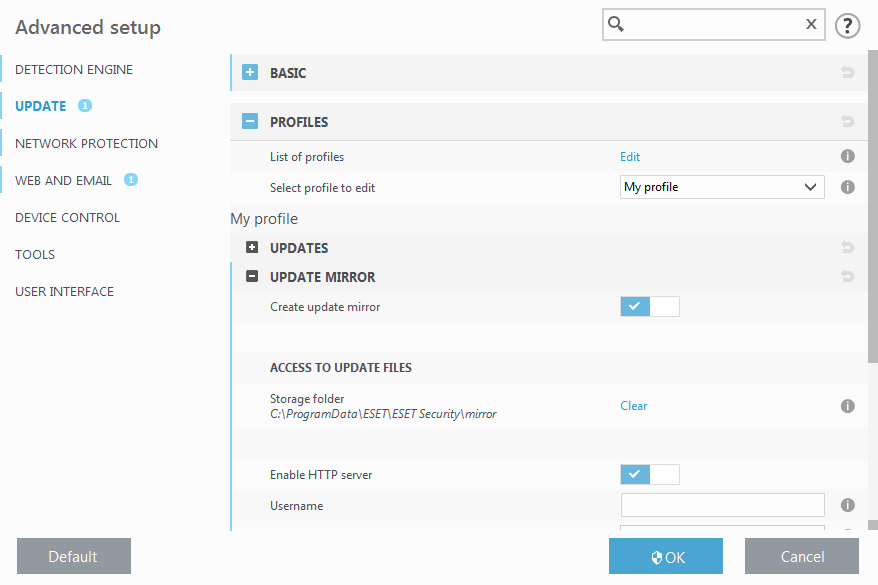
To create a mirror on a client workstation, enable Create update mirror. Enabling this option activates other Mirror configuration options such as the way update files will be accessed and the update path to the mirrored files.
Access to update files
Enable HTTP server – If enabled, update files can be accessed through HTTP, no credentials are required.
Methods to access the Mirror server are described in detail in Updating from the Mirror. There are two basic methods for accessing the Mirror – the folder with update files can be presented as a shared network folder, or clients can access the mirror located on an HTTP server.
The folder dedicated to storing update files for the Mirror is defined under Folder to store mirrored files. To choose a different folder click Clear to delete predefined folder C:\ProgramData\ESET\ESET Endpoint Security\mirror and click Edit to browse for a folder on the local computer or shared network folder. If authorization for the specified folder is required, authentication data must be entered in the Username and Password fields. If the selected destination folder is located on a network disk running the Windows NT/2000/XP operating system, the username and password specified must have write privileges for the selected folder. The username and password should be entered in the format Domain/User or Workgroup/User. Please remember to supply the corresponding passwords.
