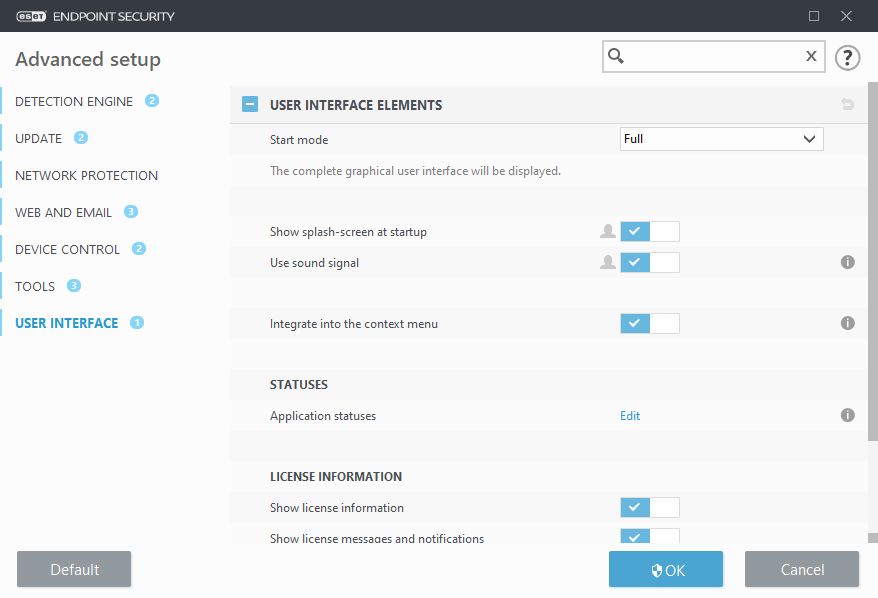User interface elements
User interface configuration options in ESET Endpoint Security allow you to adjust the working environment to fit your needs. These configuration options are accessible in the User interface > User interface elements branch of the ESET Endpoint Security Advanced setup tree.
In the User interface elements section, you can adjust the working environment. Use the Start mode drop-down menu to select from the following Graphical user interface (GUI) start modes:
Full – The complete GUI will be displayed.
Minimal – The GUI is running, but only notifications are displayed to the user.
Manual – The GUI is not started automatically on logon. Any user may start it manually.
Silent – No notifications or alerts will be displayed. The GUI can only be started by the Administrator. This mode can be useful in managed environments or in situations where you need to preserve system resources.
Once the Minimal GUI start mode is selected and your computer is restarted, notifications will be displayed but the graphical interface will not. To revert to full graphical user interface mode, run the GUI from the Start menu under All Programs > ESET > ESET Endpoint Security as an administrator, or you can do this via ESET PROTECT using a policy. |
If you want to deactivate the ESET Endpoint Security splash-screen, deselect Show splash-screen at startup.
To have ESET Endpoint Security play a sound when important events occur during a scan, for example when a threat is discovered or when the scan has finished, select Use sound signal.
Integrate into the context menu – Integrate the ESET Endpoint Security control elements into the context menu.
Statuses
Application statuses – Click Edit button to manage (disable) statuses that are displayed in the Protection status pane in main menu.
License information
Show license information – When disabled, the license expiration date on Protection status and Help and support screen will not be displayed.
Show license messages and notifications – When disabled, the notifications and messages will only be displayed when the license expired.
License information settings are applied but not accessible for ESET Endpoint Security activated with an MSP license. |