How to resolve "Secure Browser could not be redirected to the requested web page"
To resolve this error, follow the instructions below:
After you complete each step, check to see if Secure Browser is workingIf the browser window is still not working, complete the next step until it is working again. |
- Restart your computer.
- Make sure you are using the latest version of your Windows operating system and your ESET Windows business product: Check for the latest version of your ESET business products.
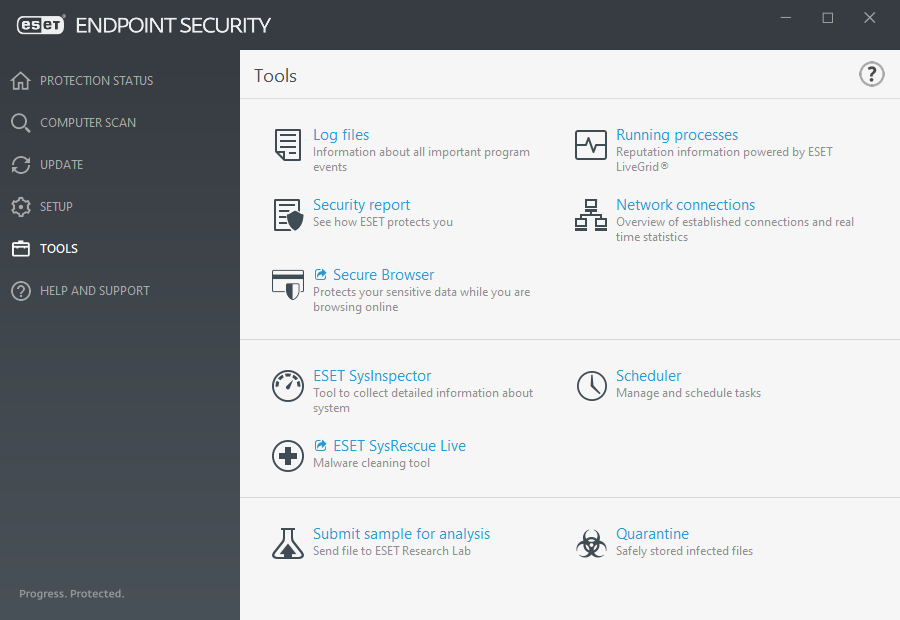
- You may be experiencing a conflict with your third-party security software or firewall. Consider reviewing and uninstalling this third-party software in the Add/Remove programs window.Click Tools > Secure Browser. With the Secure Browser window open, continue to the next step.
- Disable all third-party browser extensions.
- Clear the browser cache. How to clear the Firefox cache or clear the Google Chrome cache in my browser?
- Ensure that your default browser is not being excluded in Advanced setup > Web and email > Protocol filtering > Excluded applications.
- If you did not upgrade your ESET product in previous steps, uninstall and install again your ESET product. After your computer restarts, disable Secure Browser and restart your computer again. Re-enable Secure Browser and attempt to launch Secure Browser window.
Secure Browser is an additional layer of protection designed to protect your financial data during online transactions.
In most cases, Secure Browser is launched in your default browser after you visit a known banking website. To access the protected browser directly, click Tools in ESET Endpoint Security and then click ![]() Secure Browser.
Secure Browser.
For more details about Secure Browser features, read the following ESET Knowledgebase articles available in English and several other languages:
- How do I use ESET Secure Browser?
- Enable or disable ESET Banking & Payment protection for a specific website
- Pause or disable Banking & Payment protection in ESET Windows home products
- ESET Banking & Payment protection—common errors
- ESET glossary | Banking & Payment Protection
If you are still unable to resolve your issue, please email ESET Technical Support.
