Advanced installation (.msi)
Advanced installation allow you to customize a number of installation parameters not available when performing a typical installation.
5.After selecting your preference for detection of Potentially unwanted applications and clicking Advanced settings, you will be prompted to select a location for the installation ESET Endpoint Security folder. By default, the program installs to the following directory:
C:\Program Files\ESET\ESET Security\
You can specify a location for program modules and data. By default, they are installed to the following directories, respectfully:
C:\Program Files\ESET\ESET Security\Modules\
C:\ProgramData\ESET\ESET Security\
Click Browse to change these locations (not recommended).
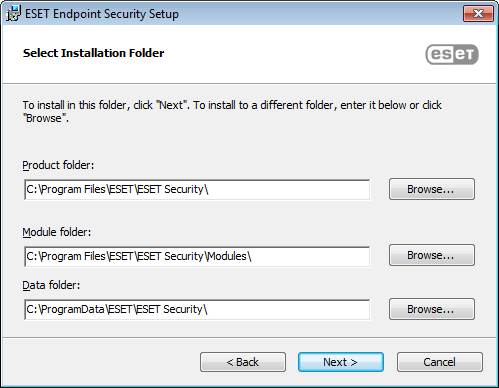
6.Choose which product components will be installed. Product components in the Computer section include Real-time file system protection, Computer scan, Document protection and Device control. Please note that the first two components are mandatory for your security solution to work. The Network section offers the option to install ESET firewall, which monitors all incoming and outgoing network traffic and applies rules for individual network connections. Firewall also provides protection against attacks from remote computers. Network attack protection (IDS) analyses the content of network traffic and protects from network attacks. Any traffic which is considered harmful will be blocked. Components in the Web and email section are responsible for your protection while you are browsing the Internet and communicating via email. The Update mirror component can be used to update other computers on your network. Remote Monitoring and Management (RMM) is the process of supervising and controlling software systems using a locally installed agent that can be accessed by a management service provider.
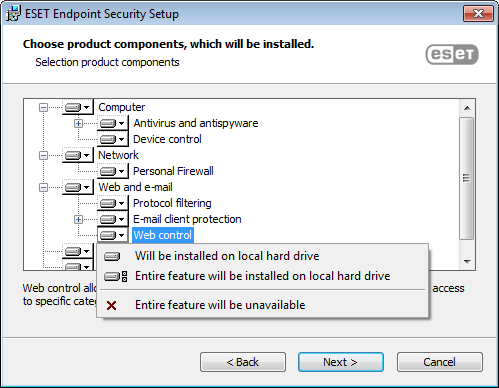
7.The final step is to confirm installation by clicking Install.
