Alerts and message boxes
Looking for information about common alerts and notifications?•Update information is not consistent •Troubleshooting for "Modules update failed" message |
The Alerts and message boxes section under User interface allows you to configure how detections, where a decision is needed to be made by a user (e.g., potential phishing websites) are handled by ESET Endpoint Security.
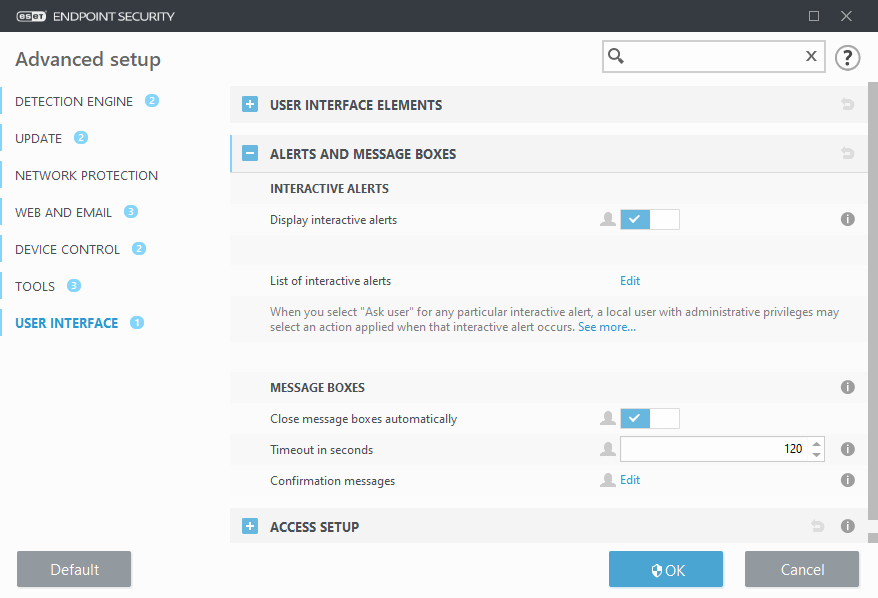
Interactive alerts
Interactive alert windows are displayed if a detection is found, or if user intervention is required.
Display interactive alerts
ESET Endpoint Security version 7.2 and later:
•For unmanaged users, we recommend this option is left in its default setting (enabled).
•For managed users, keep this setting enabled and select a pre-defined action for users in the List of interactive alerts.
Disabling Display interactive alerts will hide all alert windows and in-browser dialogs. A pre-defined default action will be automatically selected (e.g., "potential phishing website" will be blocked).
ESET Endpoint Security version 7.1 and below:
The name of this setting is Display alerts, and it is not possible to customize pre-defined actions for specific interactive alert windows.
Desktop notifications
Notifications on the Desktop and balloon tips are informative only, and do not require user interaction. The Desktop notifications section was moved under Tools > Notifications in Advanced setup (version 7.1 and later).
Message boxes
To close pop-up windows automatically after a certain period of time, select Close message boxes automatically. If they are not closed manually, alert windows are automatically closed after the specified time period elapses.
Confirmation messages – Shows you a list of confirmation messages that you can select to display or not to display.
