Update setup
Updating modules is an important part of maintaining complete protection against malicious code. Please pay careful attention to update configuration and operation. From the main menu, select Update > Check for updates to check for a newer module update.
If your License Key is not entered yet, you will be unable to receive new updates and will be prompted to activate your product.
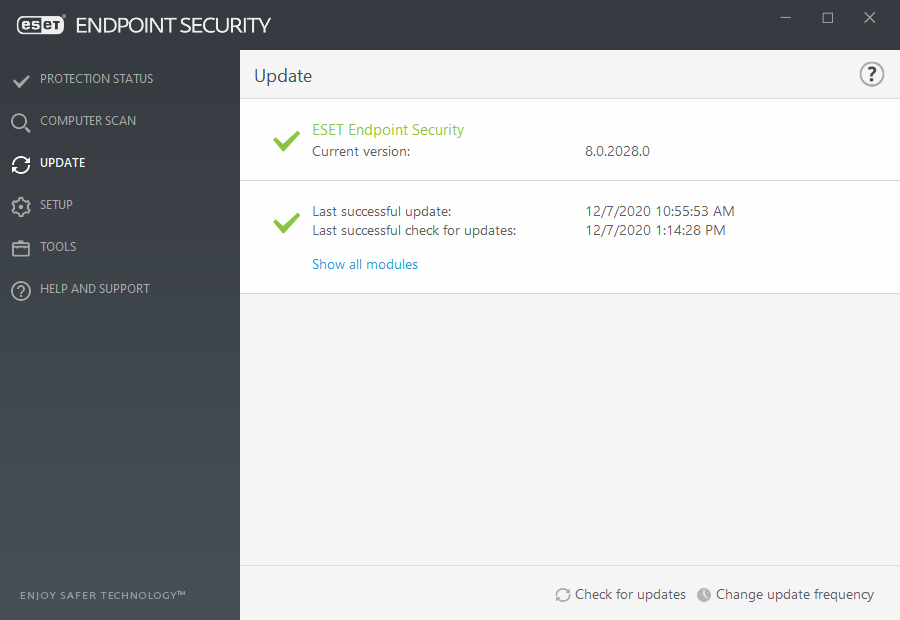
The Advanced setup window (click Setup > Advanced setup from the main menu, or press F5 on your keyboard) contains additional update options. To configure advanced update options such as update mode, proxy server access, LAN connections and detection engine copy creation settings, click Update in the Advanced setup tree.
•If you experience problems with an update, click Clear to clear the temporary update cache.
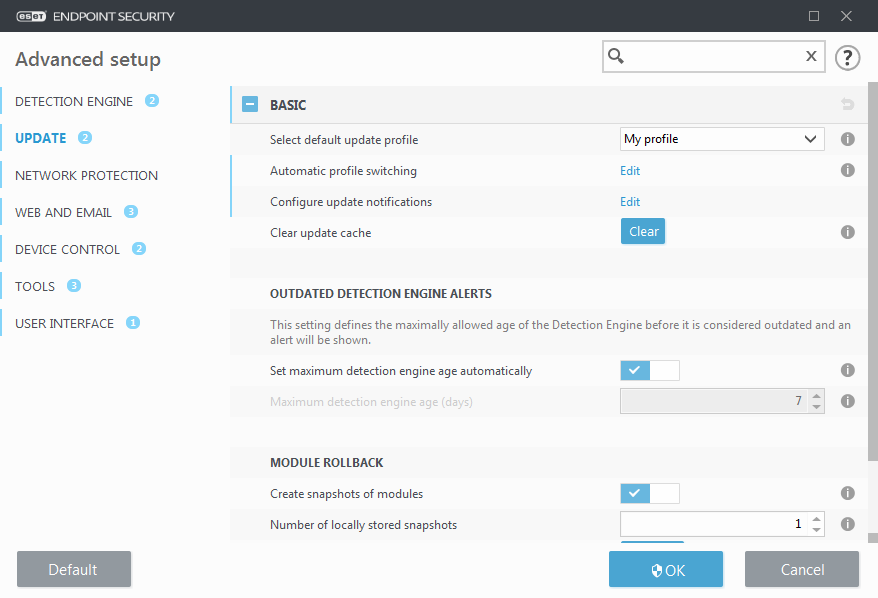
•The Choose automatically option in Profiles > Updates > Modules Updates is enabled default. When using an ESET update server for receiving updates, we recommend that you leave this as is.
•If you do not want the successful update system tray notification at the bottom right corner of the screen to appear, expand Profiles > Updates, click Edit next to Select received update notifications and then adjust check boxes for the Detection Engine was successfuly updated notification.
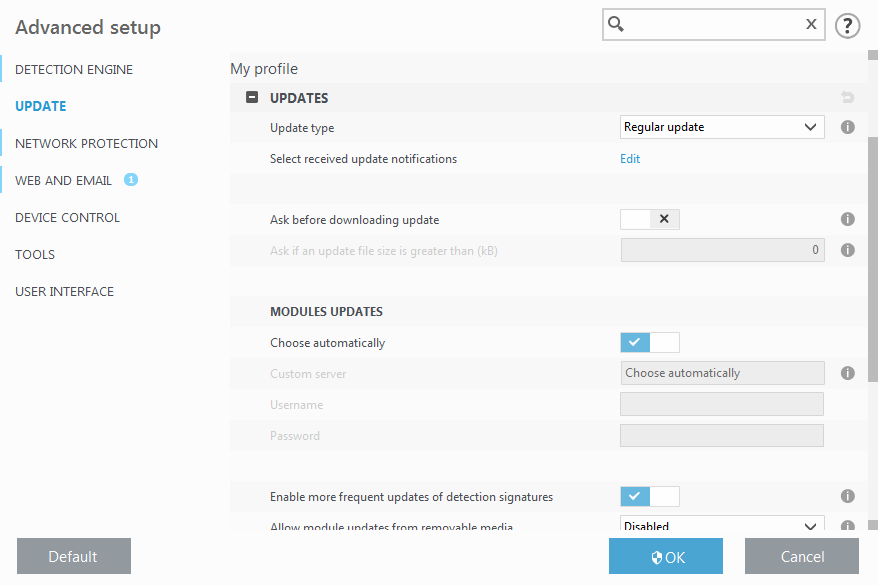
For optimal functionality, it is important that the program is automatically updated. This is only possible if the correct License key is entered in Help and support > Activate Product.
If you did not enter your License key after installation, you can do so at any time. For more detailed information about activation see How to activate ESET Endpoint Security and enter the credentials you received with your ESET Security product in License details window.
