Add or Edit performance exclusion
This dialog window excludes a specific path (file or directory) for this computer.
Choose path or enter manually To choose an appropriate path, click ... in the Path field. When entering manually, see more exclusion format examples below. |
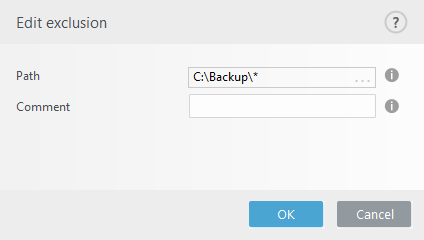
You can use wildcards to exclude a group of files. A question mark (?) represents a single character whereas an asterisk (*) represents a string of zero or more characters.
|
•If you want to exclude all files in a folder, type the path to the folder and use the mask *.* •If you want to exclude doc files only, use the mask *.doc •If the name of an executable file has a certain number of characters (with varying characters) and you only know the first one (for example, "D”), use the following format: |
System variables in exclusions You can use system variables like %PROGRAMFILES% to define scan exclusions. •To exclude the Program Files folder using this system variable, use the path %PROGRAMFILES%\* (remember to add backslash and asterisk at the end of path) when adding to exclusions •To exclude all files and folders in a %PROGRAMFILES% subdirectory, use the path %PROGRAMFILES%\Excluded_Directory\* |
Path exclusions using an asterisk A few more exclusion examples using an asterisk: C:\Tools\* – The path must ends with the backslash and asterisk to indicate that it is a folder and all its subfolders that are being excluded. An exception for performance exclusions: C:\Tools\*.* – Same behavior as C:\Tools\* (not to be confused that the mask *.* will exclude only files with extensions in the Tools folder). A wrong manually entered exclusion example: C:\Tools – Tools folder will not be excluded. From the scanner perspective, Tools can also be a file name. |
Wildcards in the middle of a path We highly recommend that you do not use wildcards in the middle of a path (for example C:\Tools\*\Data\file.dat) unless your system infrastructure requires it. See the following Knowledgebase article for more information. There are no restrictions to using wildcards in the middle of a path when using detection exclusions. |
Order of exclusions •There are no options to adjust the priority level of exclusions using the top/bottom buttons (as for Firewall rules where rules are executed from top to bottom) •When the first applicable rule is matched by the scanner, the second applicable rule will not be evaluated •The fewer the rules, the better the scanning performance •Avoid creating concurrent rules |
