Network activity
To see the current Network activity in graph form, click Tools > Network connections and click the graph icon ![]() . At the bottom of the graph is a timeline that records network activity in real-time based on the selected time span. To change the time span, select the applicable value from the Refresh rate drop-down menu.
. At the bottom of the graph is a timeline that records network activity in real-time based on the selected time span. To change the time span, select the applicable value from the Refresh rate drop-down menu.
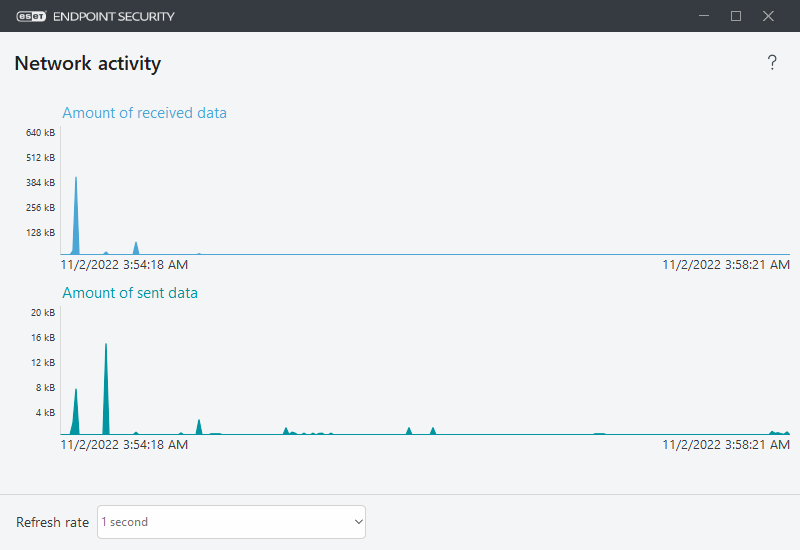
The following options are available:
- 1 second—The graph refreshes every second, and the timeline covers the last 4 minutes.
- 1 minute (last 24 hours)—The graph refreshes every minute, and the timeline covers the last 24 hours.
- 1 hour (last month)—The graph refreshes every hour, and the timeline covers the last month.
The graph's vertical axis represents the amount of received or sent data. Hover your mouse over the graph to see the exact amount of received/sent data at a specific time.
