ESET Endpoint Encryption for iOS
After installation you should have the ESET Endpoint Encryption (EEE) for iOS app installed. Until it has been activated the EEE for iOS app will function only in free mode.
Generate Activation Code
From within the ESET Endpoint Encryption Server (EEE Server) you generate an activation code as normal. Select the Mobile license type. Note that you must have added a Mobile licence type to your ESET Endpoint Encryption Server for this to appear and that sending of the email is required. The user must have a valid email address to which you can send the activation email.
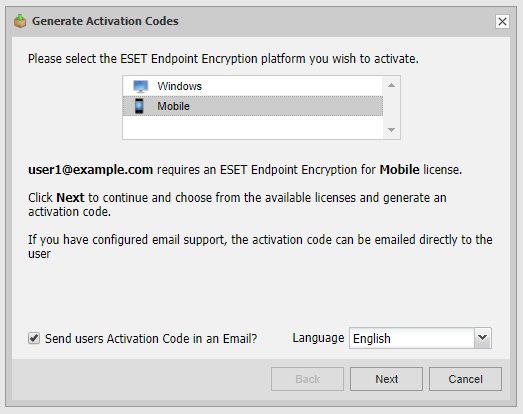
Apply Activation Code
On the mobile device the user will receive an activation email. Simply follow the instructions in the email and click the Activate button. If the activation button does not work for some reason, you should open the attachment with the EEE App.
Activation Process
Once you have initiated the activation process, the iOS App will launch and will prompt the user to choose a password for their Key-File. Complete this process and choose and confirm the password and any other settings as prompted. Once the activation process has been completed, the EEE for iOS app will display activated status along with details of the license, and allows access to the encryption keys.