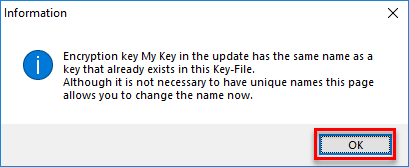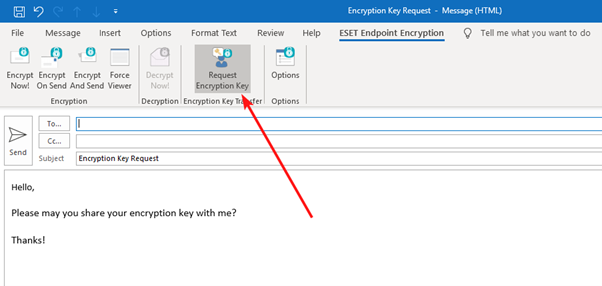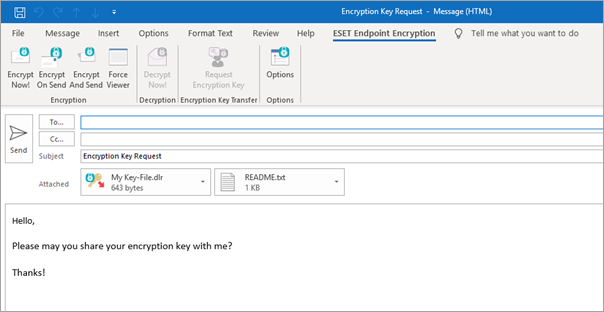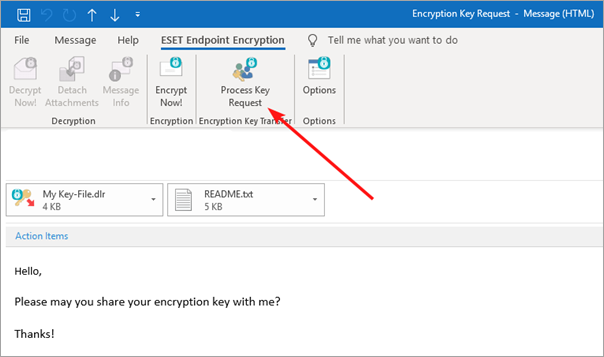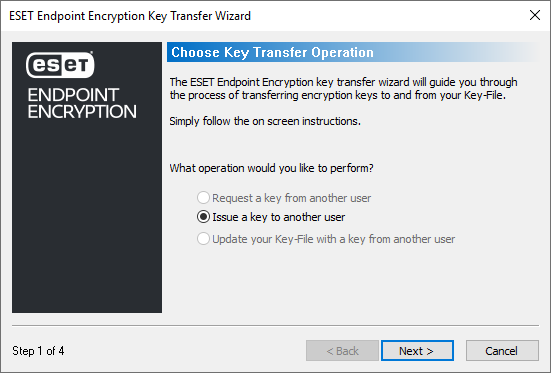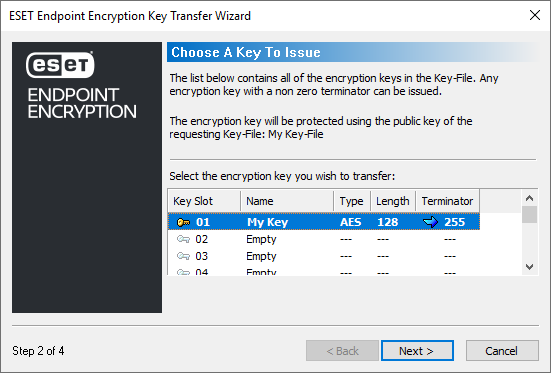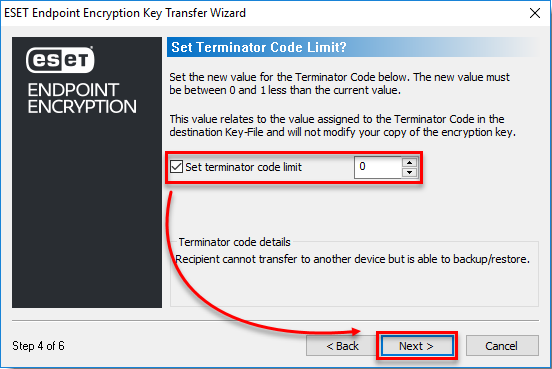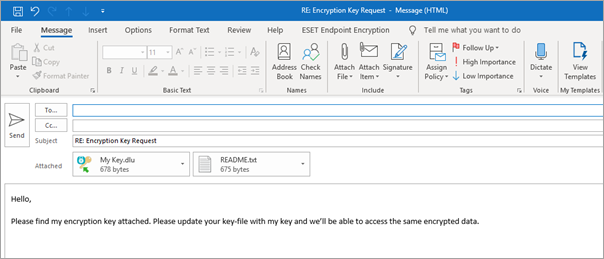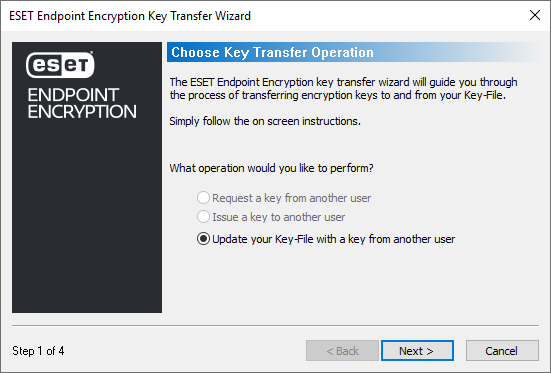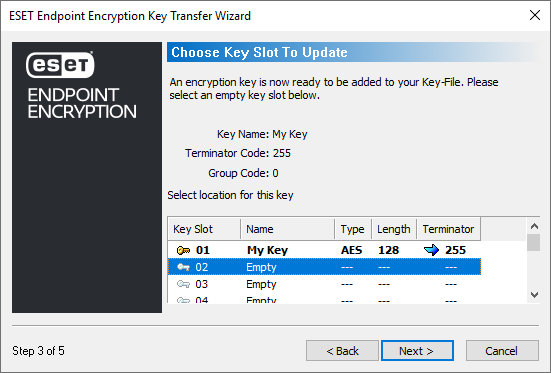Sharing an Encryption Key
1. Request a key from another user1.Right-click the ESET Endpoint Encryption (EEE) icon in the system tray and select Key Transfer. 2.Click Request a key from another user > Next. 3.Select the network drive or removable memory device location, type in a File name, and then click Save. Ensure Save as type is *.dlr. 4.Click Next > Finish. 2. Issue a key to another user1.Right-click the ESET Endpoint Encryption (EEE) icon in the system tray and select Key Transfer. 2.Select Issue a key to another user > Next. 3.Click Browse. 4.Select the network drive or removable memory device location, and select the applicable file (*.dlr). Click Open. 5.Select the key and click Next. 6.Select the terminator code limit and click Next. 7.Select the network drive or removable memory device location, type in a File name, and then click Save. Ensure Save as type is *.dlu. 8.Click Save > Finish. 3. Update your Key-File with a key from another user1.Right-click the ESET Endpoint Encryption (EEE) icon in the system tray and select Key Transfer. 2.Select Update your Key-File with a key from another user > Next. 3.Click Browse. 4.Select the network drive or removable memory device location, select the applicable file (*.dlu), and then click Open. 5.Click OK. If the Key-File names are identical, you can change the new key´s name.
6.Click Next. 7.Select an Empty slot and click Next. 8.Click Finish. After the change to your Key-File, the Key-File backup wizard activates as a fail-safe. A backup is required, and we recommend storing the backup in a network location or on a removable memory device. |
To share an encryption key via email using the EEE Outlook Plugin, you will need to open Outlook and click to compose a new email or reply to an existing email with the reply opening a new window. 1. Request an Encryption Key1.Click the ESET Endpoint Encryption tab. 2.Click Request Encryption Key.
3.The email will respond as shown below. Enter the recipient and click Send.
2. Send an Encryption Key1.When you receive an email requesting that you share your Encryption Key. Click Process Key Request.
2.Click Next.
3.Select the key which you want to share. Click the appropriate key to highlight it and click Next.
4.Set the terminator code limit to the desired limit and click Next.
5.Click Finish. 6.You are returned to your email window with a .dlu file attached to the email. At this point, you can type the body of your email in response and then click Send. 3. Receive an Encryption KeyThe original encryption key requestee will receive the response to their email with the attached .dlu file.
1.Click the ESET Endpoint Encryption tab. 2.Click Process Key Update.
3.ESET Endpoint Encryption Key Transfer Operation window appears, click Next.
4.Select a spare slot for the new encryption key > Next.
5.Confirmation that the Key-File has been updated appears > click Finish. |