Adjusting the graphical pre-boot FDE login screen in ESET Endpoint Encryption and ESET Full Disk Encryption
You need to modify the settings of the graphical pre-boot FDE login screen.
Solution
ESET Endpoint Encryption FDE UEFI Options Tool
ESET Endpoint Encryption FDE UEFI Options Tool requires Administrator rights (elevated access). |
Download the ESET Endpoint Encryption FDE UEFI Options Tool.
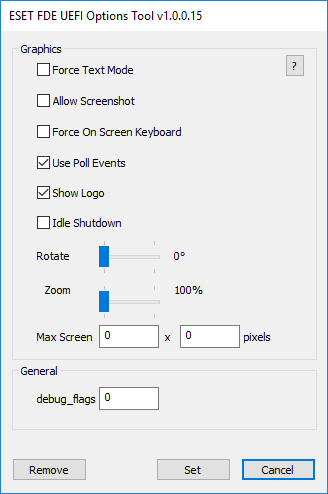
•Force Text Mode: Changes the pre-boot FDE login screen to the previous text-based one.
•Allow Screenshot: Enables the user to take screenshots of the pre-boot FDE logic screen by pressing F9 on their keyboard. The screenshot is saved as a PNG and can be found in the EFI\deslock\directory.
•Force on Screen Keyboard: Toggles to force the on-screen keyboard to be displayed in the pre-boot FDE login screen even if no touch screen is detected.
•Use Poll Events: Uses Poll for events instead of the UEFI event mechanism.
•Show Logo: Toggles the ESET logo displayed after entering FDE credentials to boot Windows, which differs from the banner displayed above the main control. Users can also customize the logo.
•Idle Shutdown: Shuts down the system after a certain amount of idle time. 0 = off, max = 7200 (2 hours). Idle means no keypress or touch input. Idle timer is not active on TPM unlock countdown or Safestart screen.
•Rotate: Forces the pre-boot FDE login screen to be displayed in a certain way, such as portrait or landscape. F8 can be pressed while in the pre-boot FDE login screen to rotate the screen.
•Zoom: Adjusts the zoom at the FDE pre-boot login screen.
•Max Screen: Forces the pre-boot FDE login screen to be drawn in a specified resolution.
•debut_flags: Allows the user to assist support by entering a specific value here to help diagnose issues with the pre-boot FDE login screen.
Command line options
A non-interactive command line configuration enables batch-based changes using the following switches:
Screenshot=(on/off) |
Enable hotkey (F9) for taking screenshots of the bootloader display. |
PollEvents=(on/off) |
Poll for events. Solves issues with slow input response on some hardware. |
ForceTextMode=(on/off) |
Start in text mode. |
ForceOSK=(on/off) |
Force the on-screen keyboard to always display. |
ForceOSK=(on/off) |
Show the logo while booting the operating system. |
Rotate=(90/80/270) |
Force the GUI to a specific rotation. Pass 90, 180 or 270 as the following parameter. |
IdleShutdown=(# seconds) |
Time before shutdown happens at the login screen when left idle. Pass the number of seconds as the following parameter. |
MaxScreenWidth=(# pixels) |
Fix maximum horizontal resolution. Pass the number of pixels as the following parameter. |
MaxScreenHeight=(# pixels) |
Fix maximum vertical resolution. Pass the number of pixels as the following parameter. |
Remove |
Remove the configuration completely. |
Example usage:
uefiopt_v1.0.0.15.exe PollEvents=on StartLogo=off IdleShutdown=100