Create a remote installation package
Create an installation package for Apple Remote Desktop installation
1.Download the standard installation package from the ESET website:
ESET Endpoint Antivirus for macOS
2.Launch the ESET Endpoint Antivirus for macOS installer and double-click the downloaded file.
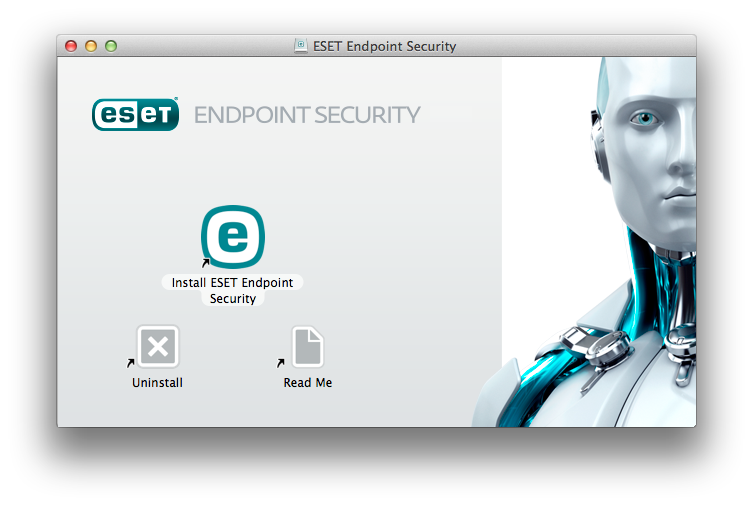
3.Click Install ESET Endpoint Antivirus for macOS.
4.When prompted, click Allow to authorize the installer to determine if the software can be installed.
5.Click Continue. If you are creating a remote installation package, ESET Endpoint Antivirus for macOS will not be installed.
6.Review the system requirements and click Continue.
7.Read the ESET Software License Agreement and click Continue → Agree if you agree.
8.In the Installation Mode step, select Remote.
9.Choose which product components you want to install. All components are selected by default. Click Continue.
10.In the Proxy Server step, select the option that matches your internet connection. If you are unsure, use the default system settings. Click Next. If you are using a proxy server, in the next step you are prompted to enter the proxy address, your user name, and password.
11.Select who can modify the program configuration. Only privileged users and groups can change it. The Admin group is selected as privileged by default. Select the Show all users or Show all groups check box to display all virtual users and groups, such as programs and processes.
12. Enable ESET LiveGrid on the target computer, if applicable.
13. Enable potentially unwanted application detection on the target computer, if applicable.
14. Select a firewall mode:
Automatic mode – Default mode. This mode is suitable for users who prefer easy and convenient use of the firewall with no need to define rules. Automatic mode enables standard outbound traffic for the given system and blocks all non-initiated connections from the network side. You can also add custom, user-defined rules.
Interactive mode – This mode enables you to build a custom configuration for your firewall. When communication is detected, and no existing rules apply to that communication, a dialog window reporting an unknown connection is displayed. The dialog window gives the option to allow or deny communication, and the decision to allow or deny can be remembered as a new rule for the firewall. If you create a new rule, all future connections of this type are allowed or blocked according to the rule.
15. Save the installation file on your computer. If you previously created an installation file in the default location, you must change the destination folder location or delete the previous files before you can continue. This finishes the first phase of remote installation. The local installer exits and creates remote installation files in the destination folder you chose.
Remote installation files are the following:
•esets_setup.dat - Setup data you entered in the Installer's Setup section
•program_components.dat - Setup information of selected program components. (This file is optional. It is created when you choose not to install certain ESET Endpoint Antivirus for macOS components.)
•esets_remote_install.pkg - Remote installation package
•esets_remote_uninstall.sh - Remote uninstall script
Install the Apple Remote Desktop
1.Open Apple Remote Desktop, and connect to the target computer. For more information, refer to the Apple Remote Desktop documentation.
2.Copy the following files using Copy filer or folder in Apple Remote Desktop to the /tmp folder on the target computer:
If you are installing all components, copy:
- esets_setup.dat
If you are not installing all product components, copy:
- esets_setup.dat
- product_components.dat
3.Use the Install packages command to install esets_remote_install.pkg to the target computer.
Remotely uninstall via Apple Remote Desktop
1.Open Apple Remote Desktop, and connect to the target computer. For more information, refer to the Apple Remote Desktop documentation.
2.Copy the esets_remote_uninstall.sh script using Copy filer or folder in the Apple Remote Desktop to the /tmp folder on the target computer.
3.In the Apple Remote Desktop, use the following Send a UNIX shell command to the target computer:
/tmp/esets_remote_uninstall.sh
After the uninstall process finishes, the console is displayed in the Apple Remote Desktop on the target computer.
