Installation
The installation wizard guides you through the basic setup. For a detailed guide, see the ESET installation Knowledgebase article.
1.To launch the ESET Endpoint Antivirus for macOS installer, double-click the downloaded file.
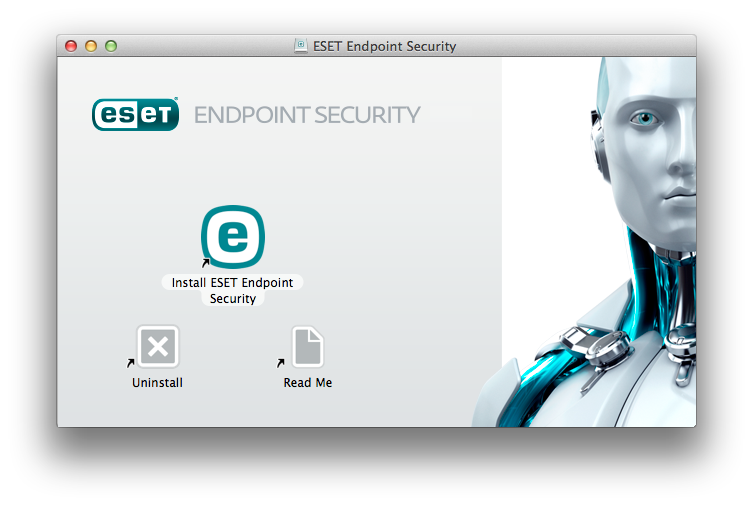
1.To begin the installation, click Install ESET Endpoint Antivirus for macOS.
Installing from the .pkg file During installation and the start-up of your ESET products for macOS, you must have internet access on your mac to allow Apple to verify ESET system extensions notarization. |
2.When prompted, click Allow to authorize the installer to determine if the software can be installed.
3.Remove any existing security applications such as antivirus, antispyware, or firewall software from your computer if you have not done so already. Click Continue if no other security applications are installed.
4.Review the system requirements and click Continue.
5.Read the ESET Software License Agreement and click Continue → Agree if you agree.
6.Select the applicable installation type.
Version upgrade During the initial phase of installation, the installer automatically checks online for the latest product version. If a newer version is found, you have option to download the latest version before continuing the installation process. |
