Installation (.msi)
Once you launch the .msi installer, the installation wizard will guide you through the installation process.
In business environments, the .msi installer is the preferred installation package. This is mainly due to offline and remote deployments that use various tools such as ESET PROTECT. |
Make sure that no other antivirus programs are installed on your computer. If two or more antivirus solutions are installed on a single computer, they may conflict with each other. We recommend that you uninstall any other antivirus programs on your system. See our knowledgebase article for a list of uninstaller tools for common antivirus software (available in English and several other languages). |
The ESET Endpoint Antivirus installer created in ESET PROTECT 8.1 and later supports Windows 10 Enterprise for Virtual Desktops and Windows 10 multi-session mode. |
- Select a desired language and click Next.
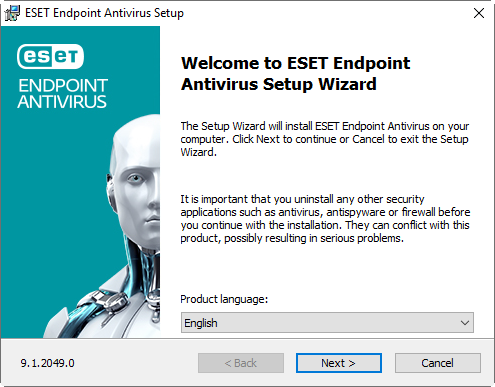
- Read the End User License Agreement and click I Accept the terms in the License Agreement to acknowledge your acceptance of the End-User License Agreement. Click Next after you accept the terms to continue with installation.
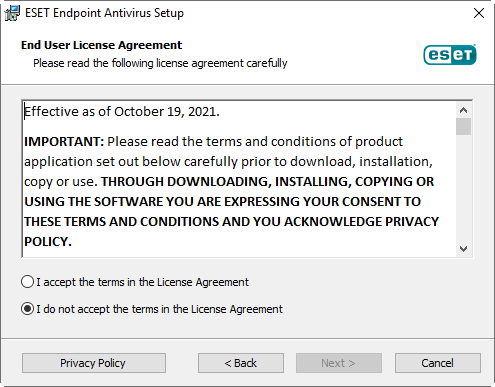
- Select your preference for ESET LiveGrid® feedback system. ESET LiveGrid® helps ensure that ESET is immediately and continuously informed about new infiltrations, which allows us to better protect our customers. The system allows you to submit new threats to the ESET Virus Lab, where they are analyzed, processed and added to the detection engine. Click Advanced settings if you wish to proceed with Advanced installation (.msi).
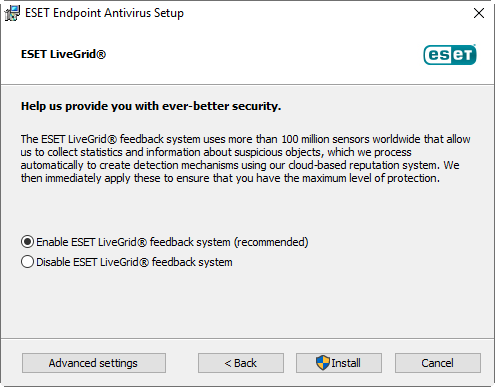
- The final step is to confirm installation by clicking Install. After installation is complete, you will be prompted to activate ESET Endpoint Antivirus.
