How to block the download of specific file types from the Internet
If you do not want to allow downloading of specific file types (f.e. exe, pdf or zip) from the internet, use URL Address management with a combination of wildcards. Press the F5 key to access Advanced setup. Click Web and Email > Web access protection and expand URL Address Management. Click Edit next to Address list.
In the Address list window, select List of blocked addresses and click Edit, or click Add to create a new list. A new window opens. If you are creating a new list, select Blocked from the Address list type drop-down menu and name the list. If you want to be notified when accessing a file type from the current list, enable the Notify when applying slider bar. Select the Logging severity from the drop-down menu. Remote Administrator can collect records with Warning verbosity.
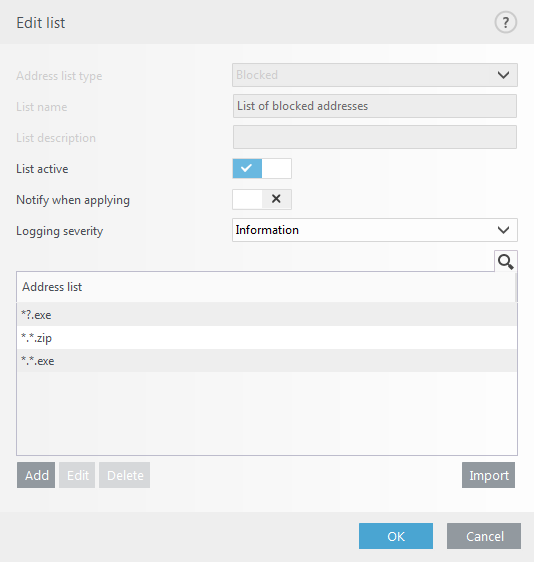
Click Add to enter a mask that specifies file types you want to block from downloading. Enter the full URL if you want to block the download of a specific file from a specific website, for example, http://example.com/file.exe. You can use wildcards to cover a group of files. A question mark (?) represents a single variable character whereas an asterisk (*) represents a variable string of zero or more characters. For example, the mask */*.zip blocks all zip compressed files to be downloaded.
Note that you can only block the download of specific file types using this method when the file extension is the part of the file URL. If the webpage uses file download URLs, for example, www.example.com/download.php?fileid=42, any file located at this link would be downloaded even if it has an extension that you have blocked.
