Computer
The Computer module can be found under Setup > Computer. It displays an overview of the protection modules described in the previous chapter. In this section, the following settings are available:
Click the gear wheel ![]() next to Real-time file system protection and click Edit exclusions to open the Exclusion setup window, which allows you to exclude files and folders from scanning. To open Real-time file system protection advanced setup, click Configure.
next to Real-time file system protection and click Edit exclusions to open the Exclusion setup window, which allows you to exclude files and folders from scanning. To open Real-time file system protection advanced setup, click Configure.
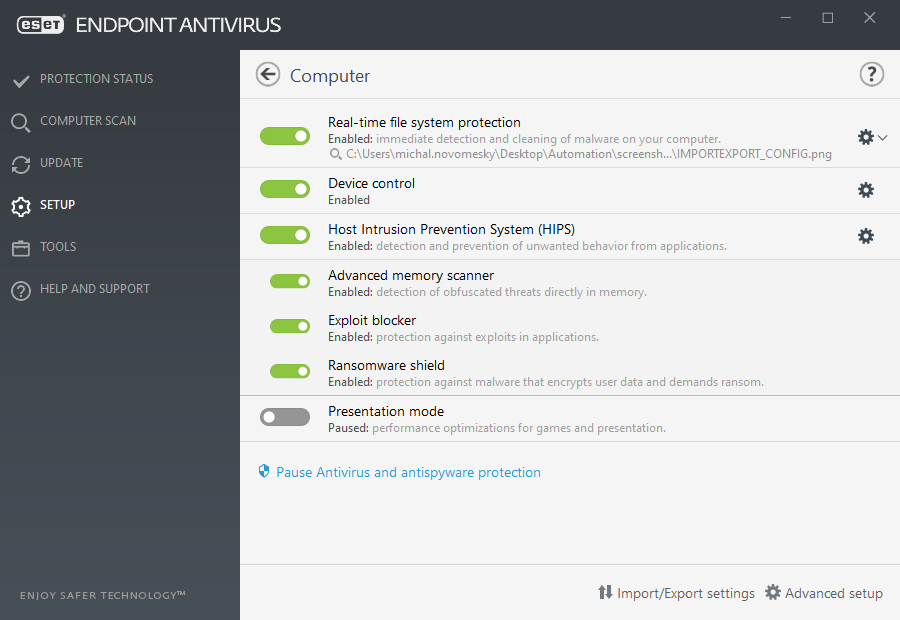
Computer section allows you to enable or disable the following components:
•Real-time file system protection – All files are scanned for malicious code when they are opened, created or run on your computer.
•Device control – Provides automatic device (CD/DVD/USB/...) control. This module allows you to block or adjust extended filters/permissions and define a users ability to access and work with a given device.
•Host Intrusion Prevention System (HIPS) – The HIPS system monitors events that occur within the operating system and reacts to them according to a customized set of rules.
•Advanced memory scanner – Works in combination with Exploit Blocker to strengthen protection against malware that has been designed to evade detection by antimalware products through the use of obfuscation or encryption. Advanced memory scanner is enabled by default. Read more about this type of protection in the glossary.
•Exploit blocker – Designed to fortify commonly exploited application types such as web browsers, PDF readers, email clients and MS Office components. Exploit blocker is enabled by default. Read more about this type of protection in the glossary.
•Ransomware shield – It is another layer of protection that works as a part of HIPS feature. You must have the ESET LiveGrid® reputation system enabled for Ransomware shield to work. Read more about this type of protection.
•Presentation mode – A feature for users that demand uninterrupted usage of their software, do not want to be disturbed by pop-up windows, and want to minimize CPU usage. You will receive a warning message (potential security risk) and the main program window will turn orange after enabling Presentation mode.
Pause Antivirus and antispyware protection – Any time that you temporarily disable Antivirus and antispyware protection, you can select the period of time for which you want the selected component to be disabled using the drop-down menu and then click Apply to disable the security component. To re-enable protection, click Enable Antivirus and antispyware protection.
