Watch activity
To see the current File system activity in graph form, click Tools > Watch activity. At the bottom of the graph is a timeline that records file system activity in real-time based on the selected time span. To change the time span, select from Refresh rate drop-down menu.
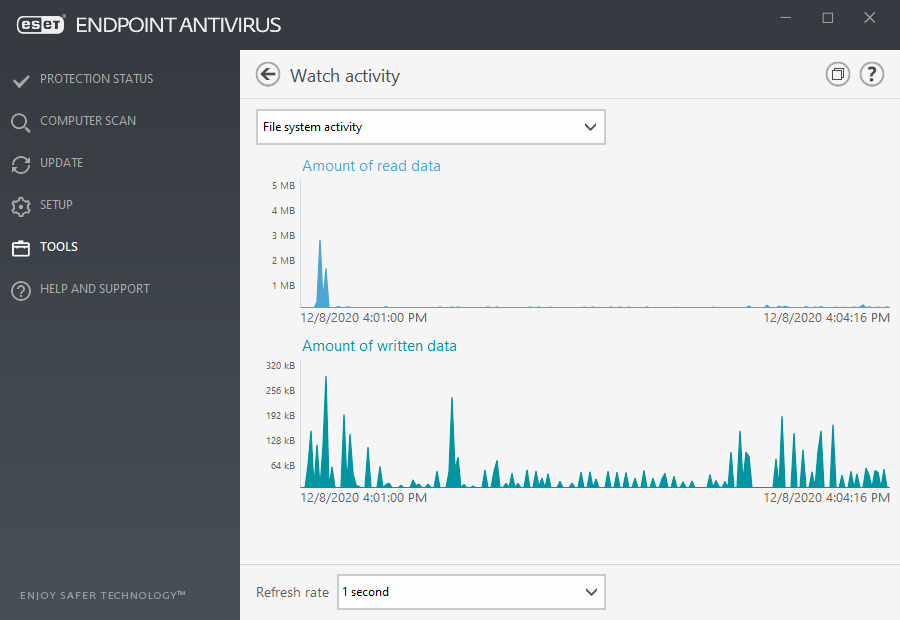
The following options are available:
•Step: 1 second – The graph refreshes every second and the timeline covers the last 10 minutes.
•Step: 1 minute (last 24 hours) – The graph is refreshed every minute and the timeline covers the last 24 hours.
•Step: 1 hour (last month) – The graph is refreshed every hour and the timeline covers the last month.
•Step: 1 hour (selected month) – The graph is refreshed every hour and the timeline covers the last X selected months.
The vertical axis of the File system activity graph represents the amount of read data (blue color) and the amount of written data (turquoise color). Both values are given in kB (kilobytes)/MB/GB. If you mouse over either read data or written data in the legend below the graph, the graph will only display data for that activity type.
