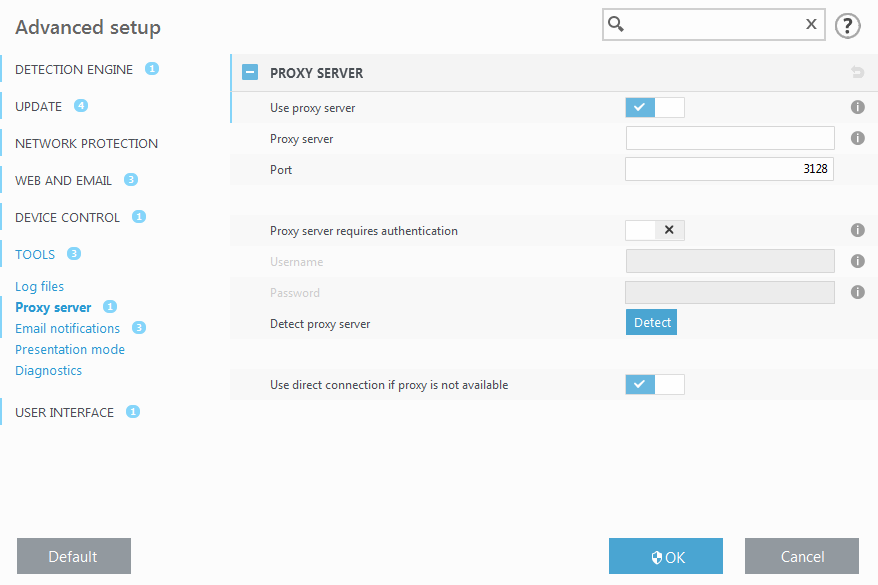Proxy server setup
In large LAN networks, communication between your computer and the internet can be mediated by a proxy server. Using this configuration, the following settings need to be defined. Otherwise the program will not be able to update itself automatically. In ESET Endpoint Antivirus, proxy server setup is available from two different sections of the Advanced setup tree.
First, proxy server settings can be configured in Advanced setup under Tools > Proxy server. Specifying the proxy server at this level defines global proxy server settings for all of ESET Endpoint Antivirus. Parameters here will be used by all modules that require a connection to the Internet.
To specify proxy server settings for this level, select Use proxy server and enter the address of the proxy server into the Proxy server field along with the Port number of the proxy server.
If communication with the proxy server requires authentication, select Proxy server requires authentication and enter a valid Username and Password into the respective fields. Click Detect proxy server to automatically detect and populate proxy server settings. The parameters specified in Internet options for Internet Explorer or Google Chrome will be copied.
You must manually enter your Username and Password in Proxy server settings. |
Use direct connection if proxy is not available – If ESET Endpoint Antivirus is configured to connect via proxy and the proxy is unreachable, ESET Endpoint Antivirus will bypass the proxy and communicate directly with ESET servers.
Proxy server settings can also be established from Advanced update setup (Advanced setup > Update > Profiles > Updates > Connection options by selecting Connection through a proxy server from the Proxy mode drop-down menu). This setting applies for the given update profile and is recommended for laptops that often receive detection engine updates from remote locations. For more information about this setting, see Advanced update setup.