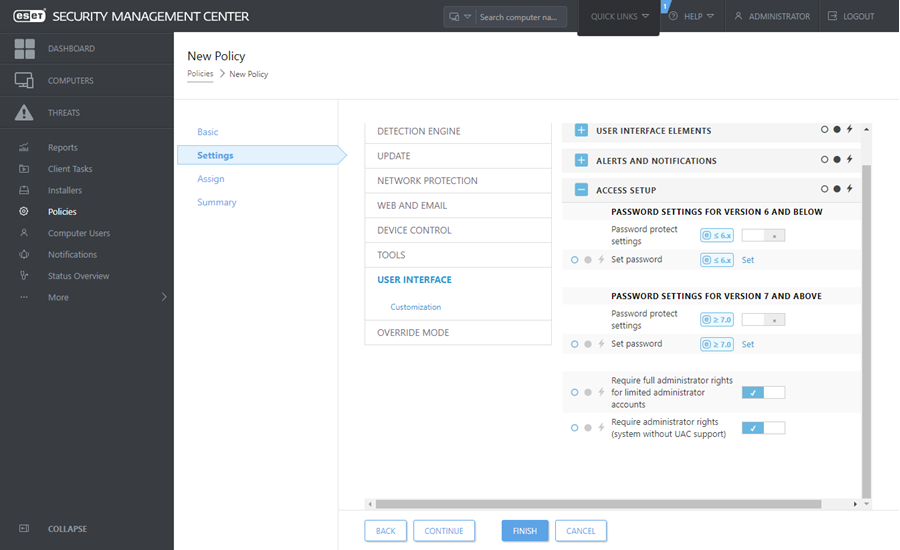Password protected settings
To provide maximum security for your system, ESET Endpoint Antivirus needs to be configured correctly. Any unqualified change or setting may result in lowering the client security and level of protection. To limit user access to advanced settings, an administrator can password protect the settings.
The administrator can create a policy to password protect the Advanced setup settings for ESET Endpoint Antivirus on connected client computers. To create a new policy:
1.In the ESMC Web Console, click Policies in the left-hand main menu.
2.Click New Policy.
3.Name your new policy and optionally, give it a short description. Click the Continue button.
4.From the list of products, select ESET Endpoint for Windows.
5.Click User interface in the Settings list and expand Access setup.
6.According to a version of ESET Endpoint Antivirus, click the slider bar to enable Password to protect settings. Note that ESET Endpoint products version 7 offers enhanced protection. If you have both version 7 and version 6 of Endpoint products in the network, set a different password for each. We recommend that you do not set the password only in the filed for version 6 as it will lower the security on Endpoint products with version 7.
7.In the pop-up window, create a new password, confirm it and click OK. Click Continue.
8.Assign the policy to clients. Click Assign and select the computers or groups of computers to password protect. Click OK to confirm.
9.Check that all desired client computers are in the target list and click Continue.
10.Review the policy settings in the summary and click Finish to save your new policy.