Custom scan launcher
If only want to scan a specific target, you can use the Custom scan tool by clicking Computer scan > Custom scan and selecting an option from the Scan targets drop-down menu or selecting specific targets from the folder (tree) structure.
The scan targets window allows you to define which objects (memory, drives, sectors, files and folders) are scanned for infiltrations. Select targets from the tree structure, which lists all devices available on the computer. The Scan targets drop-down menu allows you to select predefined scan targets.
•By profile settings – Selects targets set in the selected scan profile.
•Removable media – Selects diskettes, USB storage devices, CD/DVD.
•Local drives – Selects all system hard drives.
•Network drives – Selects all mapped network drives.
•Custom selection – Allows user to create a custom selection of targets.
To quickly navigate to a scan target or add a target folder or file(s), enter the target directory in the blank field below the folder list.
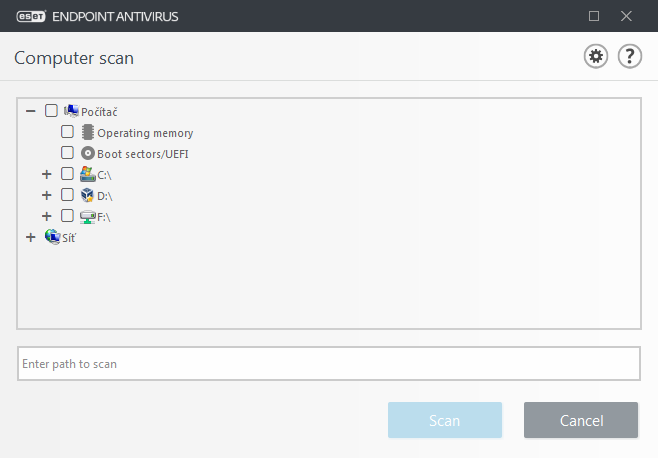
Infected items are not cleaned automatically. Scanning without cleaning can be used to obtain an overview of the current protection status. Furthermore, you can choose from three cleaning levels by clicking Advanced setup > Detection engine > On-demand scan > ThreatSense parameters > Cleaning. If you are only interested in scanning the system without additional cleaning actions, select Scan without cleaning. Scan history is saved to the scan log.
When Ignore exclusions is selected, files with extensions that were previously excluded from scanning will be scanned with no exception.
You can choose a profile from the Scan profile drop-down menu to be used for scanning chosen targets. The default profile is Smart scan. There are two more pre-defined scan profiles called In-depth scan and Context menu scan. These scan profiles use different ThreatSense parameters. The available options are described in Advanced setup > Detection engine > Malware scans > On-demand scan > ThreatSense parameters.
Click Scan to execute the scan using the custom parameters that you have set.
Scan as Administrator allows you to execute the scan under the Administrator account. Click this if the current user doesn't have privileges to access the appropriate files to be scanned. Note that this button is not available if the current user cannot call UAC operations as Administrator.
Note You can view the computer scan log when a scan completes by clicking Show log. |
