How to block the download of specific file types from the internet
If you do not want to allow downloading of specific file types (f.e. exe, pdf or zip) from the internet, use URL Address management with a combination of wildcards. Press the F5 key to access Advanced setup. Click Protections > Web access protection and expand URL list management. Click Edit next to Address list.
In the Address list window, select List of blocked addresses and click Edit or Add to create/edit a list. A new window opens. If you are creating a new list, select Blocked from the Address list type drop-down menu and name the list. If you want to be notified when accessing a file type from the current list, enable the Notify when applying toggle. Select the Logging severity from the drop-down menu. ESET PROTECT On-Prem can collect records with Warning verbosity.
Information and Warning logging verbosity is available only for rules which contain at least two components without wildcards within the domain. For example:
|
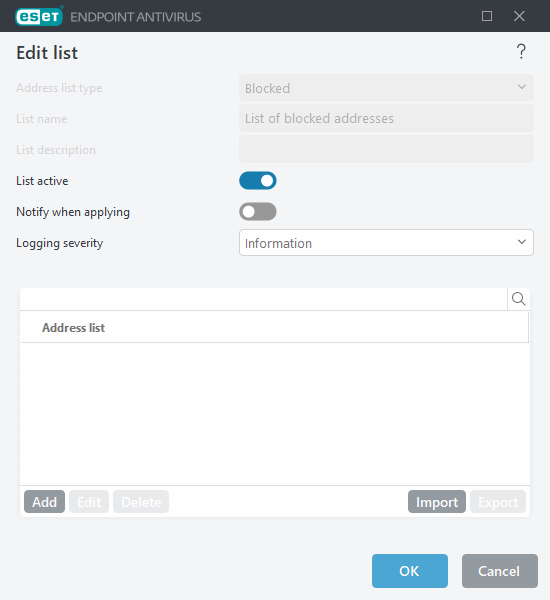
Click Add to type a mask that specifies file types you want to block from downloading. Type the full URL if you want to block the download of a specific file from a specific website, for example, http://example.com/file.exe. You can use wildcards to cover a group of files. A question mark (?) represents a single variable character, whereas an asterisk (*) represents a variable string of zero or more characters. For example, the mask */*.zip blocks all compressed zip files from being downloaded.
You can only block the download of specific file types using this method when the file extension is the part of the file URL. If the web page uses file download URLs, for example, www.example.com/download.php?fileid=42, any file located at this link would be downloaded even if it has an extension that you blocked. |