Updating the program
Regularly updating ESET Endpoint Antivirus is the best method to obtain the maximum level of security on your computer. The Update module ensures that the program is always up to date in two ways, by updating the detection engine and by updating system components. Updates are automatic by default when the program is activated.
By clicking Update in the main program window, you can find the current update status including the date and time of the last successful update and if an update is needed. You can also click the Show all modules link to open the list of installed modules and check the version and the last update of a module.
In addition, the option to manually begin the update process, Check for updates is available. Updating the detection engine and updating program components are important parts of maintaining complete protection against malicious code. If you did not enter your License details during installation, you can enter your license key by clicking Activate product when updating to access ESET’s update servers.
If you activate ESET Endpoint Antivirus with Offline license file without Username and Password and try to update, the red information Modules update failed signals you can download updates from the mirror only.
Your license key is provided by ESET after purchasing ESET Endpoint Antivirus. |
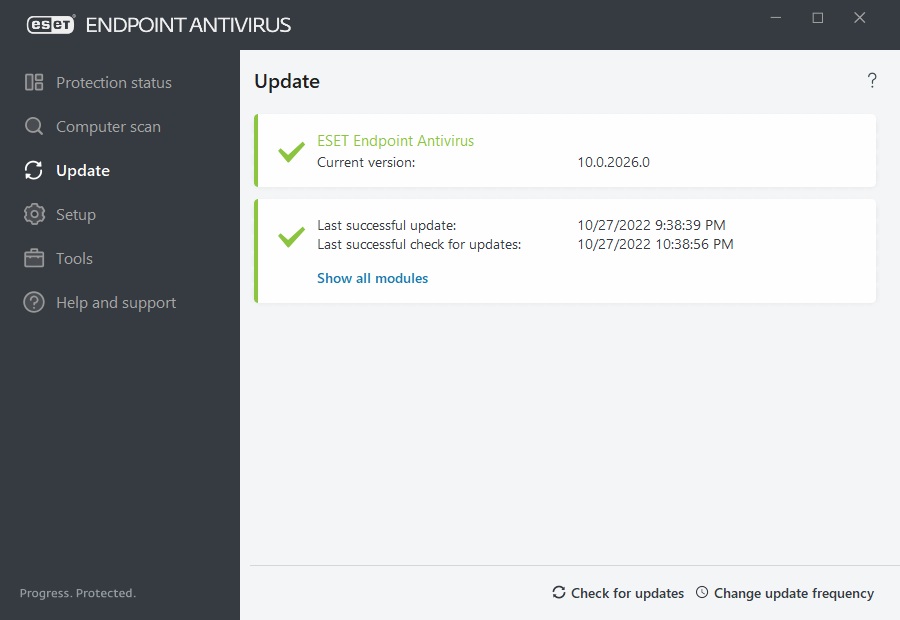
Current version—The ESET Endpoint Antivirus build number.
Last successful update—The date and time of the last successful update. Make sure it refers to a recent date, which means that the detection engine is current.
Last successful check for updates—The date and time of the last successful attempt to update modules.
Show all modules—Click the link to open the list of installed modules and check the version and the last update of a module.
Update process
After clicking Check for updates, the download process begins. A download progress bar and remaining time to download will be displayed. To interrupt the update, click Cancel update.
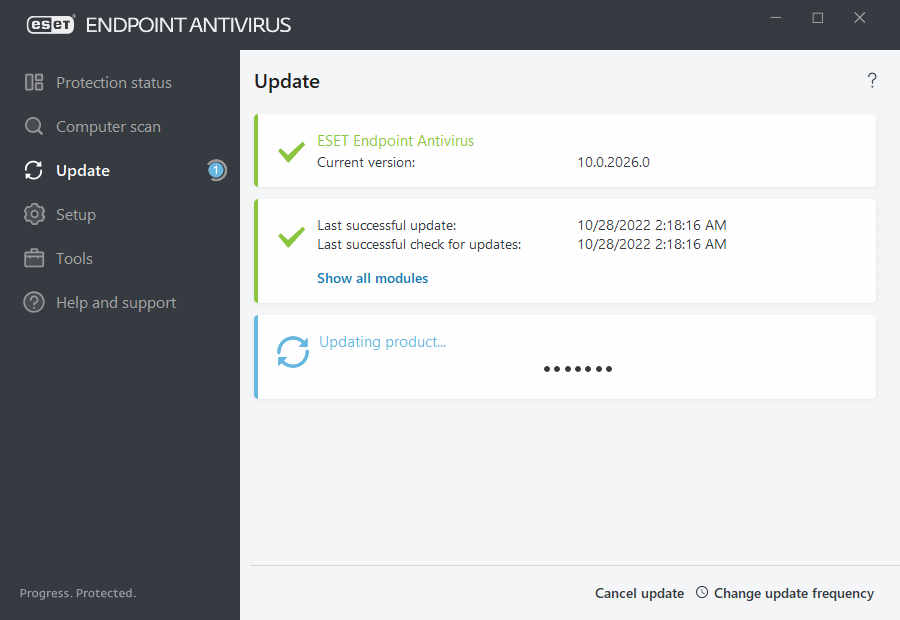
Under normal circumstances modules update several times a day. If this is not the case, the program is out of date and more vulnerable to infection. Update the modules as soon as possible. |
Detection engine out of date—This error will appear after several unsuccessful attempts to update modules. We recommend that you check the update settings. The most common reason for this error is incorrectly entered authentication data or incorrectly configured connection settings.
The previous notification is related to the following two Modules update failed messages about unsuccessful updates:
- Invalid license—The license key has been incorrectly entered in update setup. We recommend that you check your authentication data. The Advanced setup window (click Setup from the main menu and then click Advanced setup, or press F5 on your keyboard) contains additional update options. Click Help and support > Change license from the main menu to enter a new license key.
- An error occurred while downloading update files—A possible cause of the error is incorrect Internet connection settings. We recommend that you check your internet connectivity (by opening any website in your web browser). If the website does not open, it is likely that an internet connection is not established or there are connectivity problems with your computer. Make sure you have an active internet connection from your Internet Service Provider (ISP).
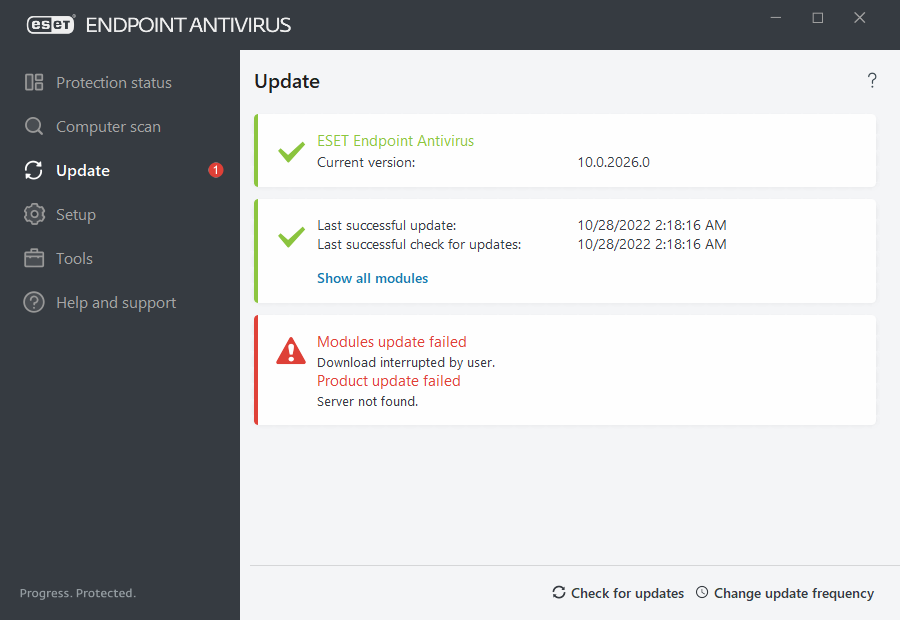
For more information, see the ESET Knowledgebase article. |
