Exclude folders
Consider project folders
Users with development software (e.g., Visual Studio) can exclude folders where they compile their projects. The compilation process creates many new files that ESET LiveGuard Advanced could submit for analysis. You can prevent sending an excessive number of files to the ESET LiveGuard Advanced. For example, you can exclude your project folder D:\Projects\*
Folder exclusion process
Allows you to exclude specific files or folders from being sent to ESET LiveGuard Advanced. The excluded files will never be sent to ESET labs for analysis.
Always consider your security when you add an exclusion. Determine which applications can write to the excluded location and how excluding that locality could be misused by others. |
1.Log in to the Web Console, click Policies > New Policy.
2.In the Basic section, give the policy a proper Name.
3.In the Settings section, select ESET Endpoint for Windows (or the applicable compatible product).
4.Click Detection Engine > Cloud-based protection.
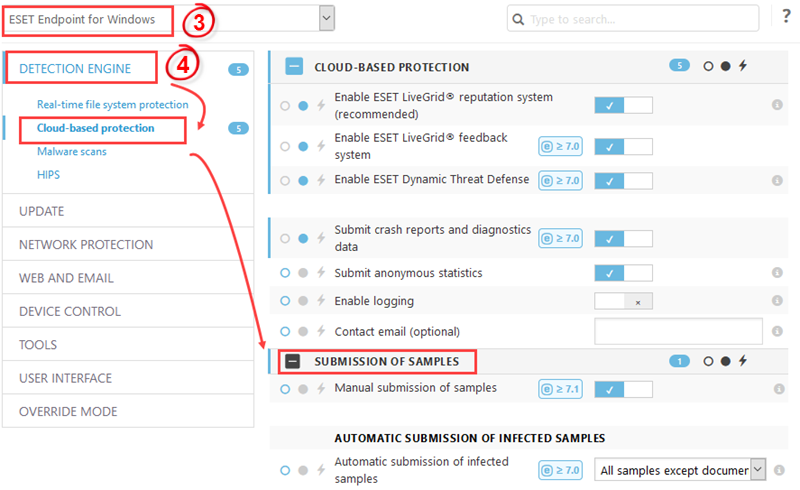
5.Enable the ESET LiveGrid and ESET LiveGuard Advanced toggles.
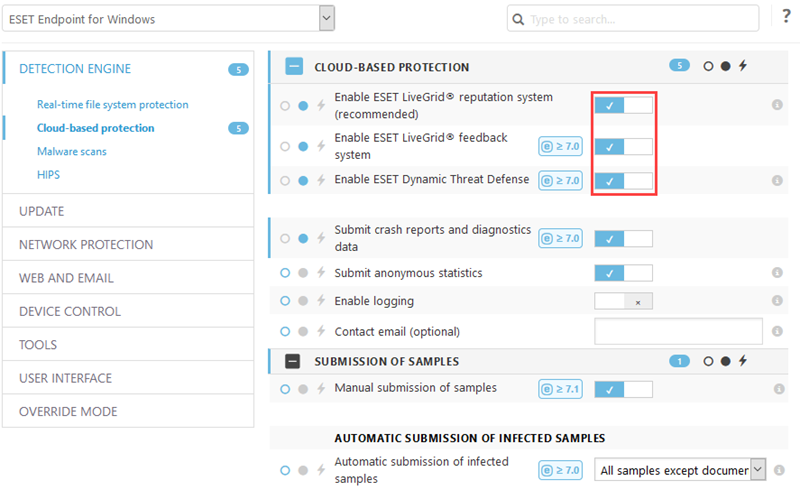
6.Under the Exclusions section, enable Exclusions and click Edit.

7.Click Add and type in the exclusion. To confirm, click OK > Save.
Exclusion examples:
C:\MyProjects\*
*\DEVtool\debug\*
•You can use * and ? in exclusions. ( * - for any string, ? - for any single character) •Exclusions are not case-sensitive. •Exclusions do not accept system variables and RegEx expressions. |
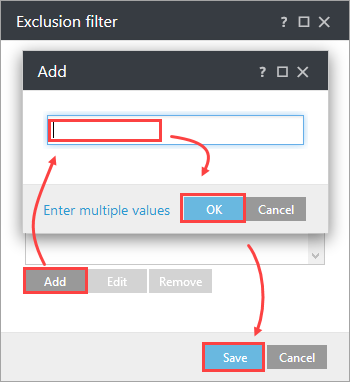
8.Click Assign > Assign and select the applicable computers or groups.
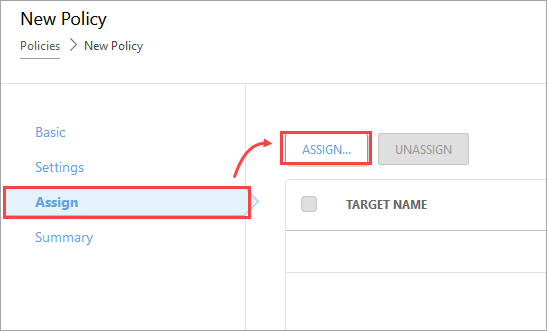
9.To save and apply the policy, click OK > Finish.
Folder performance exclusion process
You can exclude specific files or folders from being scanned or sent to ESET LiveGuard Advanced. When you move the files outside the specified path or folder, they will be sent to the ESET LiveGuard Advanced.
1.Log in to the Web Console, click Policies > New Policy.
2.In the Basic section, give the policy a proper Name.
3.In the Settings section, select ESET Endpoint for Windows (or the applicable compatible product).
4.Click Detection Engine.

5.Under the Exclusions section, enable Performance exclusions and click Edit.
6.Click Add and type in the exclusion. To confirm, click OK > Save.
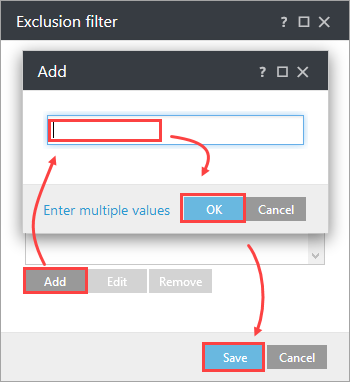
7.Click Assign > Assign and select the applicable computers or groups.
8.To save and apply the policy, click OK > Finish.
You can also investigate and exclude processes.
