Scan profiles
You can save your preferred scan settings for future scanning. ESET recommends that you create a different profile (with various scan targets, scan methods, and other parameters) for each regularly used scan.
To create a new profile, from the main menu click Setup > Enter application preferences (or press cmd+,) > Computer Scan and click Edit next to the list of current profiles.
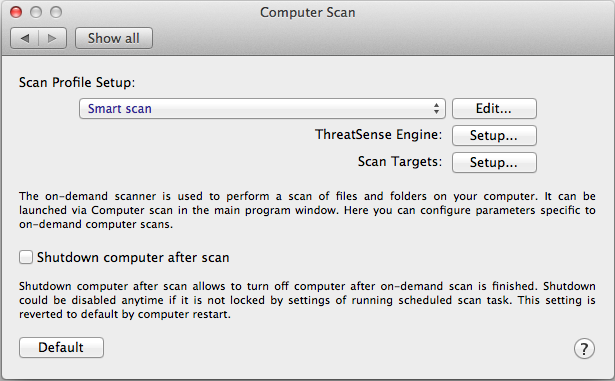
To help you create a scan profile to fit your needs, see the ThreatSense engine parameters setup section for a description of each parameter of the scan setup.
Example: Suppose that you want to create your own scan profile and the Smart scan configuration is partially suitable, but you do not want to scan runtime packers or potentially unsafe applications and you also want to apply Strict cleaning. On the On-demand Scanner Profiles List window, type the profile name, click Add, and confirm by clicking OK. Then adjust the parameters to meet your requirements by setting ThreatSense Engine and Scan Targets.
If you want to turn off the operating system and shut down the computer after the on-demand scan is finished, use the Shutdown computer after scan option.
