Overview
The Overview window displays information about your computer's current protection together with quick links to the security features in ESET NOD32 Antivirus.
The Overview window displays notifications with detailed information and recommended solutions to improve the security of ESET NOD32 Antivirus, turn on additional features, or ensure maximum protection. If there are more notifications, click X more notifications to expand all.
Update—Opens the Update page and checks for updates.
Scan your computer—Opens the Computer scan page and starts a standard computer scan.
Security report—Opens Security report.
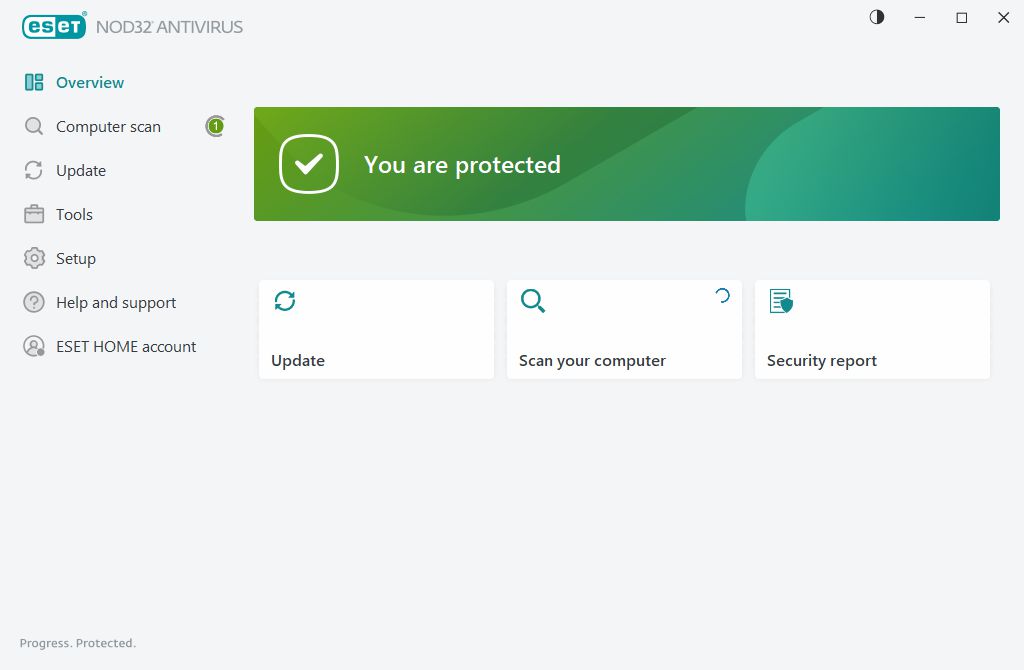
![]() The green icon and green You are protected status indicate that maximum protection is ensured.
The green icon and green You are protected status indicate that maximum protection is ensured.
What to do if the program does not work properly?
If an active protection module is working properly its protection status icon will be green. A red exclamation point or orange notification icon indicates that maximum protection is not ensured. Additional information about the protection status of each module, as well as suggested solutions for restoring full protection, are displayed as a notification in the Overview window. To change the status of individual modules, click Setup and select the desired module.
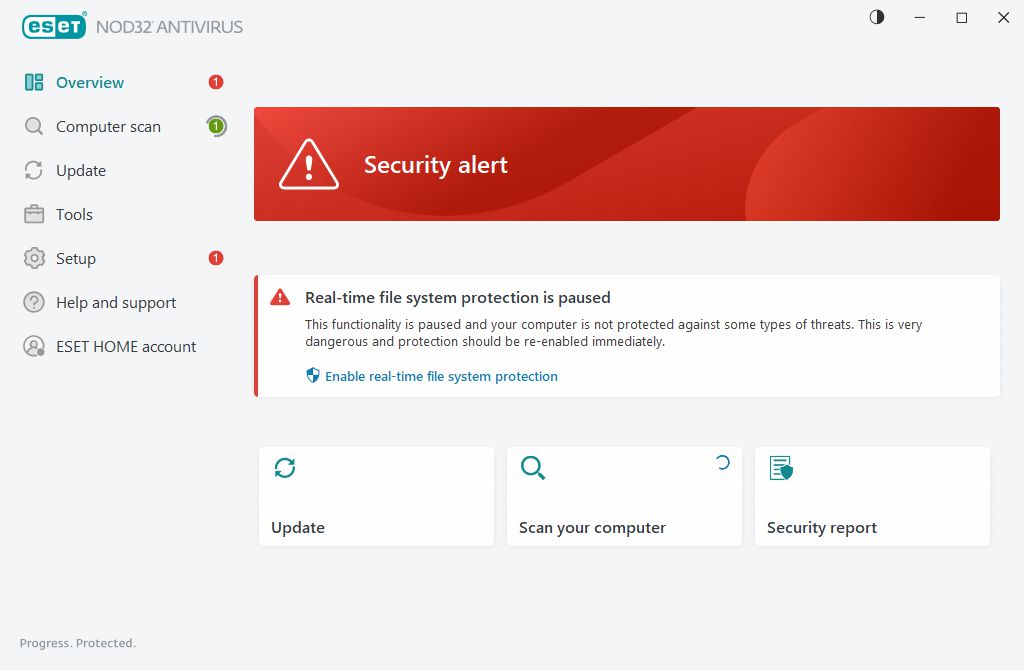
![]() The red icon and red Security alert status indicate critical problems.
The red icon and red Security alert status indicate critical problems.
There are several reasons this status may be displayed, for example:
•Product not activated or Subscription expired—This is indicated by a red protection status icon. The program is not able to update after your subscription expires. Follow the instructions in the alert window to renew your subscription.
•Detection engine is out of date—This error will appear after several unsuccessful attempts to update the detection engine. We recommend that you check the update settings. The most common reason for this error is incorrectly entered authentication data or incorrectly configured connection settings.
•Real-time file system protection is disabled—Real-time protection was disabled by the user. Your computer is not protected against threats. Click Enable Real-time file system protection re-enable this functionality.
•Antivirus and antispyware protection disabled—You can re-enable antivirus and antispyware protection by clicking Enable antivirus and antispyware protection.
![]() The orange icon indicates limited protection. For example, there might be a problem updating the program or your subscription may be nearing its expiration date.
The orange icon indicates limited protection. For example, there might be a problem updating the program or your subscription may be nearing its expiration date.
There are several reasons this status may be displayed, for example:
•Gamer mode active—Enabling Gamer mode is a potential security risk. Enabling this feature disables all notification/alert windows and stops any scheduled tasks.
•Your subscription expires soon/Your subscription expires today—This is indicated by the protection status icon displaying an exclamation point next to the system clock. After your subscription expires, the program will not be able to update and the Protection status icon will turn red.
If you are unable to solve a problem by using the suggested solutions, click Help and support to access help files or search the ESET Knowledgebase. If you still need assistance, you can submit a support request. ESET Technical Support will respond quickly to your questions and help find a resolution.
