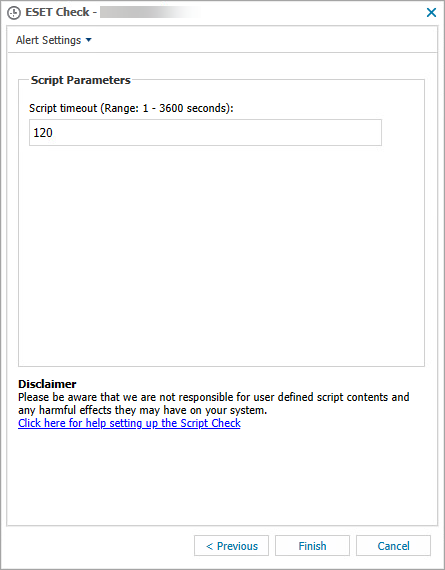Add checks
Checks can be performed at regular intervals (for example, every 30 minutes) or daily (at a predetermined time). When a check fails, an associated task can be performed to fix the problem detected by a check.
Syntax schemes You can find syntax schemes for tasks and checks in the Windows, Mac and Linux topics. |
1.In the Dashboard, click File > Add check.
2.Click Choose Check and select Windows, Linux or Mac > 24x7 Checks or DSC checks (Daily Safety Checks) depending on the frequency you need > Script Check.
OS-specific check You can apply a check only on computers running the specific OS (Windows, Mac or Linux). |
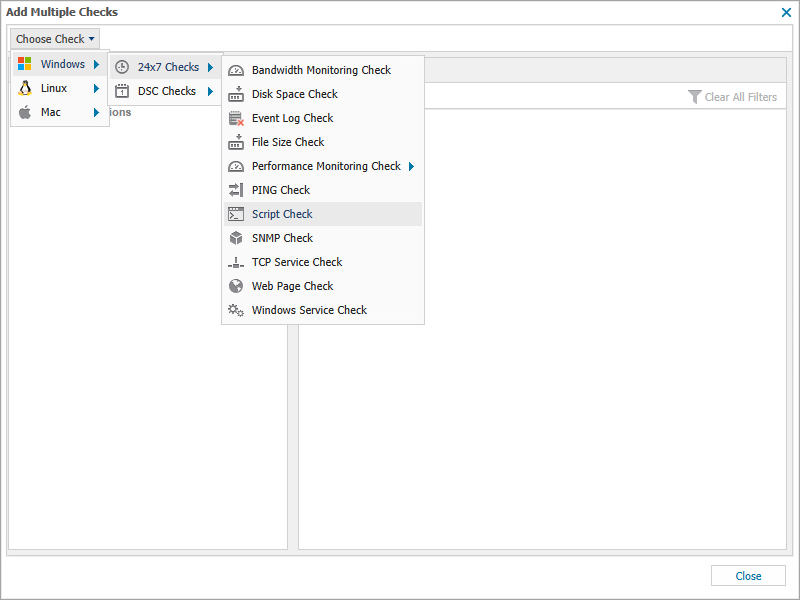
3.Select a target for the check (Servers or Workstations) and the client/location where you want the check(s) applied.
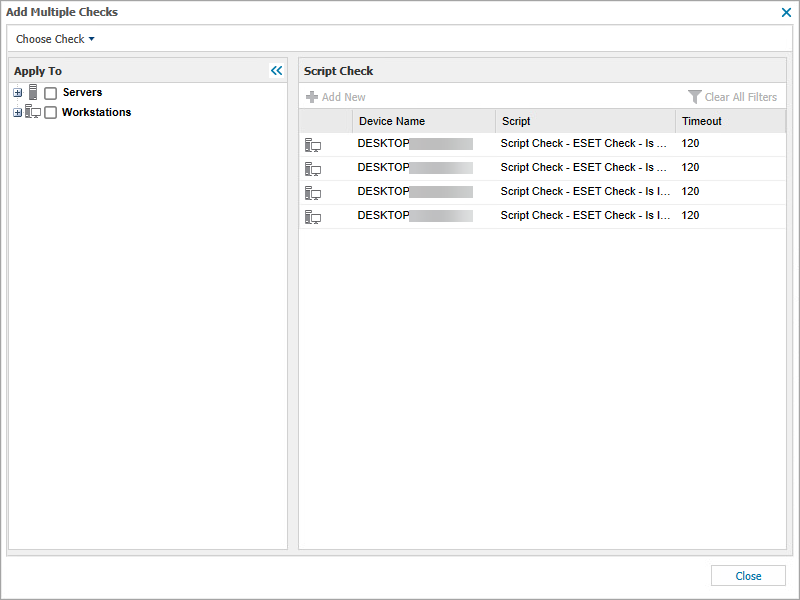
4.Click Add New to add more scripts.
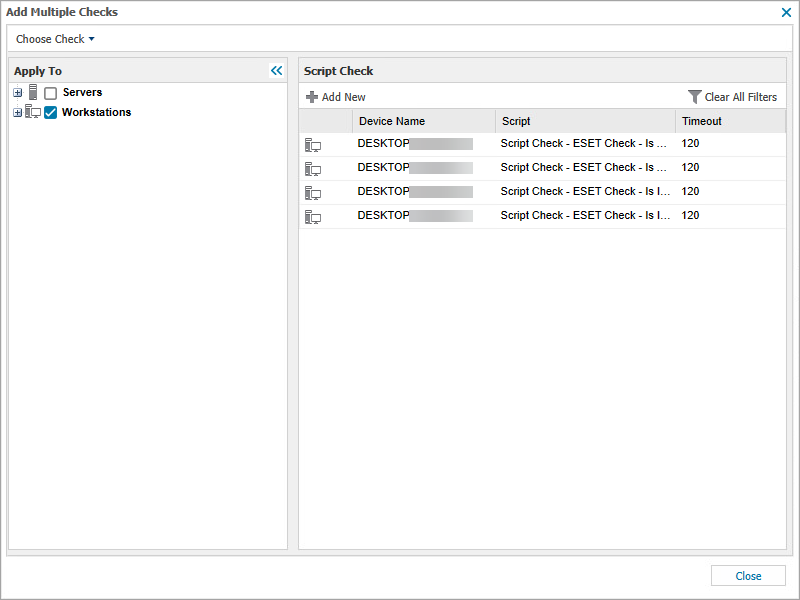
5.In the Add Script Check window, scroll down to the User Defined section, select the applicable script and click Next.
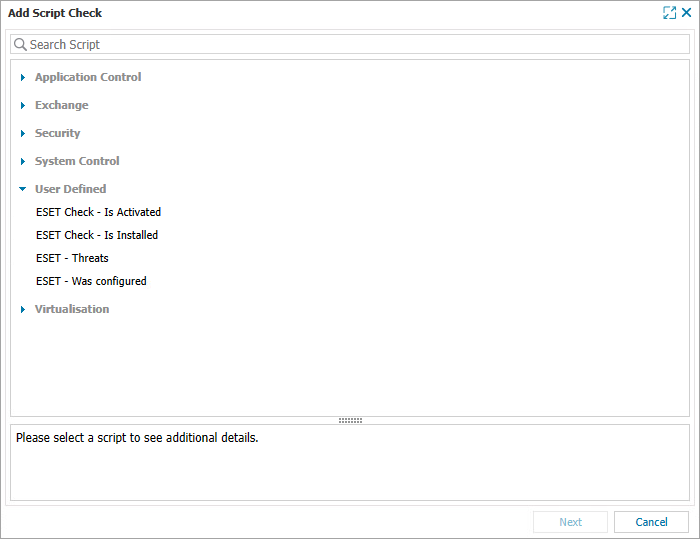
6.Choose an execution timeout, then click Finish.