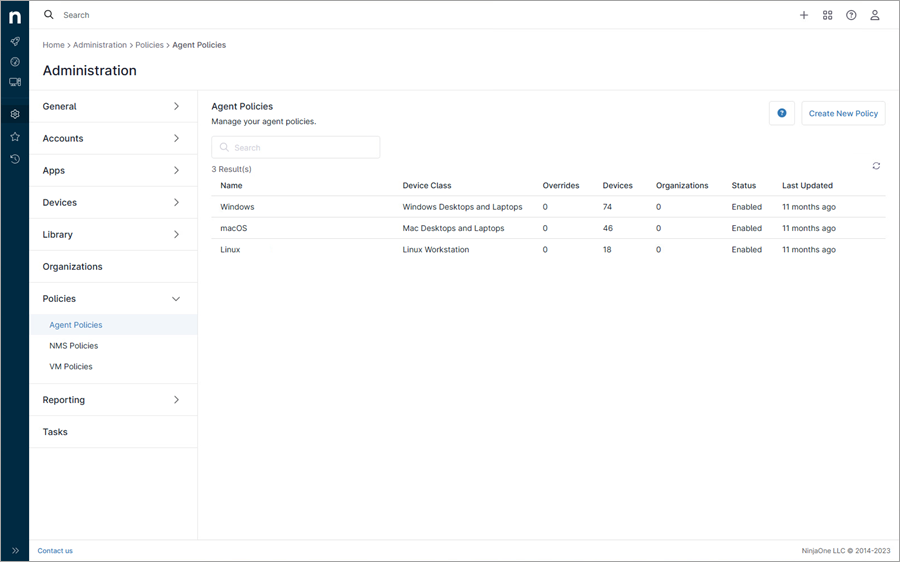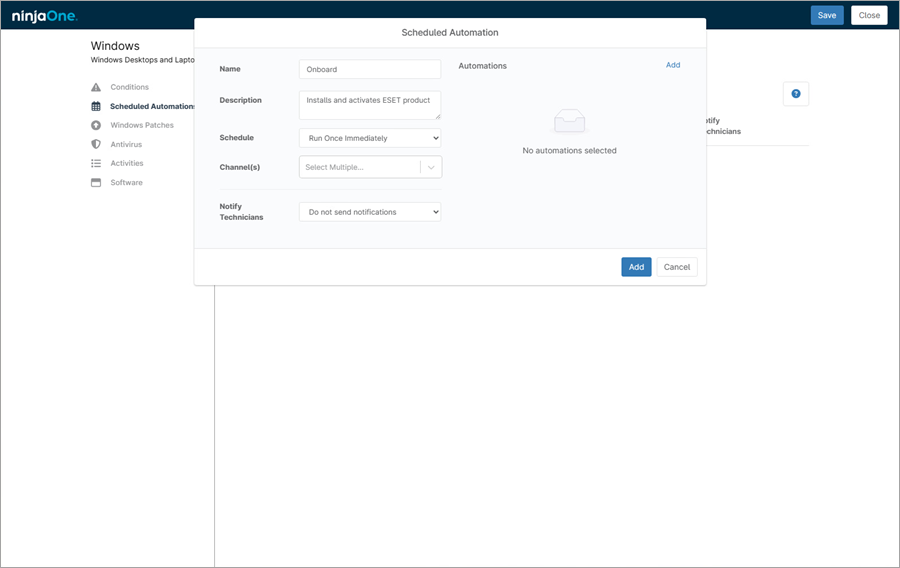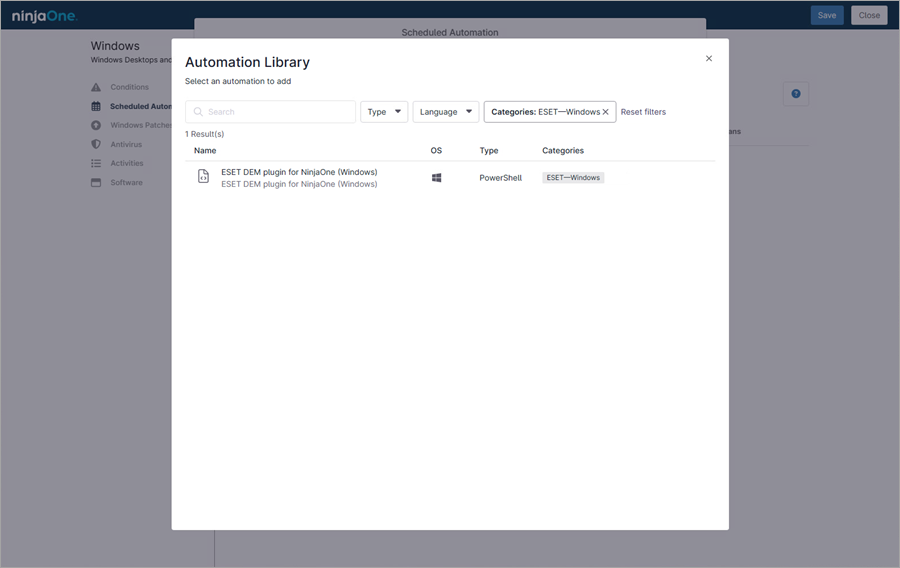To install and activate a supported ESET security product on your workstations, use the unified On-Boarding process that deploys and activates ESET security product together with ESET PROTECT / ESET PROTECT On-Prem Agent (if applicable).
1.In the NinjaOne console, click Administration > Policies > Agent Policies.
2.In the Agent Policies section, select the desired Windows / macOS / Linux policy.
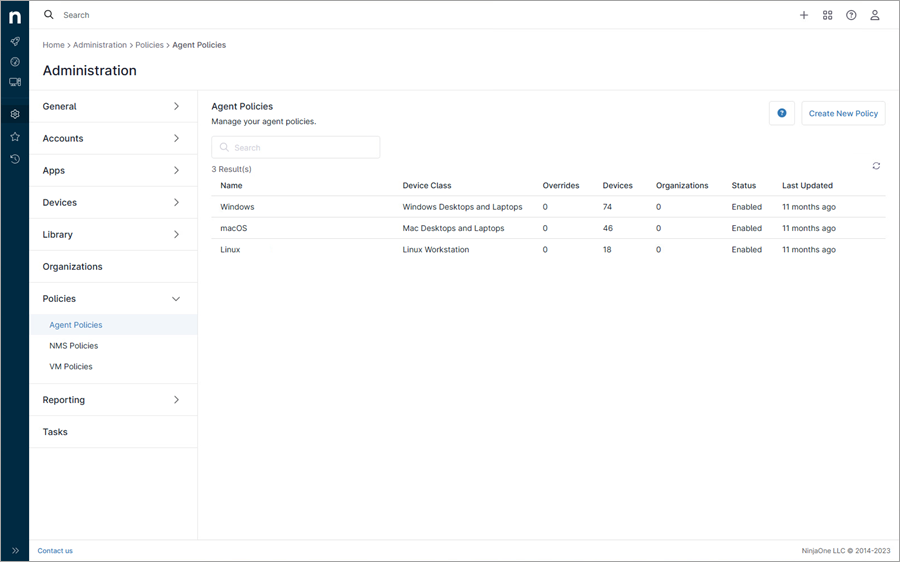
3.In the next window, click Scheduled Automations > Add a Scheduled Automation.
4.Type the Name and a Description for the scheduled script.
5.In the Schedule drop-down menu, select Run Once Immediately.
6.Click Add.
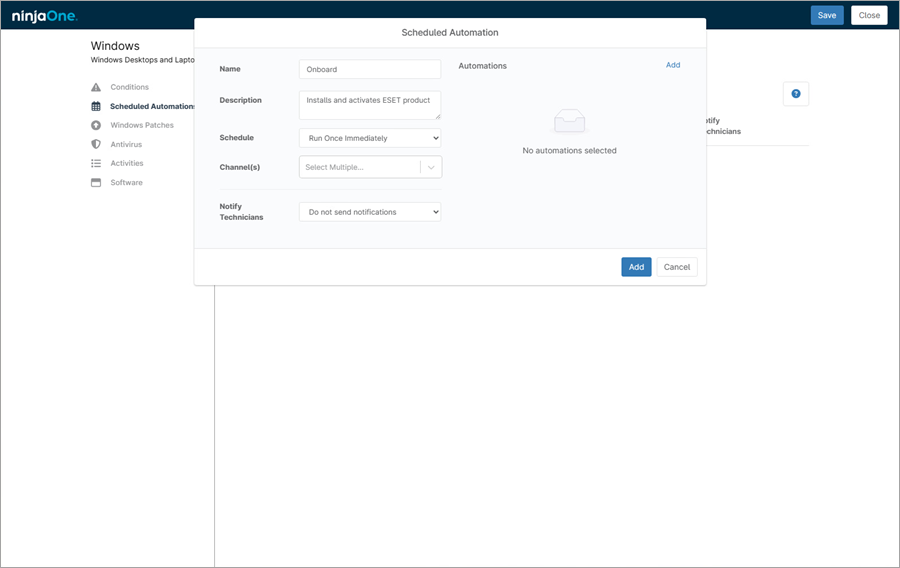
7.Select the desired ESET—Windows / ESET—macOS / ESET—Linux category from the drop-down menu and click the applicable script.
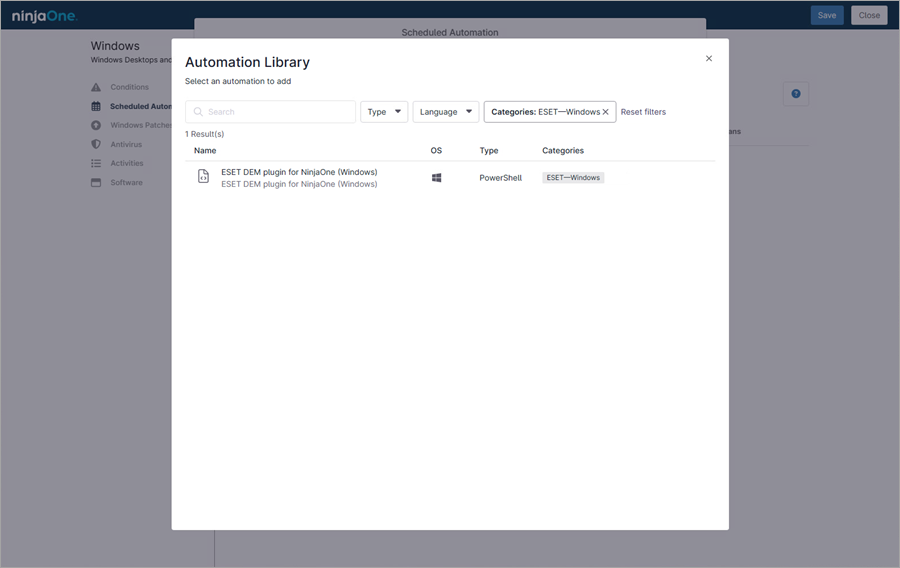
8.In the next window, select System in the Run As drop-down menu.
9.Based on your plugin usage:
|

|
Prerequisite
Configure the esetLicense organization custom field with your ESET Business Account (EBA) or ESET PROTECT Hub ESET license username, password and public ID separated by a space.
|
Next to Preset Parameters, type: --deploy=install --product=<eea or ees> --language=<enu or other language abbreviation>; EEA for ESET Endpoint Antivirus or EES for ESET Endpoint Security; if language parameter is not specified, the default English language will be used.
|
|

|
Prerequisite
Configure the esetOnboardWindows organization custom field with the download link for the Agent Live installer generated in the ESET PROTECT for your customer.
|
Next to Preset Parameters, type: --onboard to install ESET Management Agent and the ESET security product (with product activation).
|
|

|
Prerequisite
Configure the esetOnboardWindows organization custom field with the download link, unc or local file path to your ESET PROTECT All-in-one installer file.
|
Next to Preset Parameters, type: --onboard to install ESET Management Agent and the ESET security product (with product activation).
|

|
Accidental double input
If you specify ESET PROTECT, All-in-one installer file and by accident also select Language, supported ESET security product and License, same as defined in the All-in-one installer file, the installation will run twice with no negative effect.
|
|
|
|

|
Prerequisite
Configure the esetSetupProduct organization custom field with the ESET Security product, EEA for ESET Endpoint Antivirus or EES for ESET Endpoint Security.
Configure the esetLicense organization custom field with your ESET Business Account (EBA) or ESET PROTECT Hub ESET license username, password and public ID separated by a space first.
Configure the esetSetupLanguage organization custom field with the available language abbreviation. If not configured, the default English language will be used.
Configure the esetOnboardWindows organization custom field with the download link, unc or local file path to your ESET Management Agent file.
Configure the esetProtectUrlPrefix organization custom field with your ESET PROTECT On-Prem URL. For example: https://your_company.eset.protect.com.
|
Next to Preset Parameters, type: --onboard to install ESET Management Agent and the ESET security product (with product activation).
|
3.Click the Schedule tab to select a time to run the task. The default is set to Now. The task will run when you click Save.
4.Click the Notifications tab to select a notification type and recipients of status reports for the task execution.
5.Click Save.