Configure
To change your workstation's configuration, you must first create a configuration file by exporting it from a properly configured endpoint. This configuration file must be made available as a URL by uploading it to a web address that the endpoint can access or sharing it via Dropbox or an equivalent service. When the URL is available, you can change your endpoint's configuration as follows:
1.In the NinjaOne console, click Administration > Policies > Agent Policies.
2.In the Agent Policies section, select the desired Windows / macOS / Linux policy.
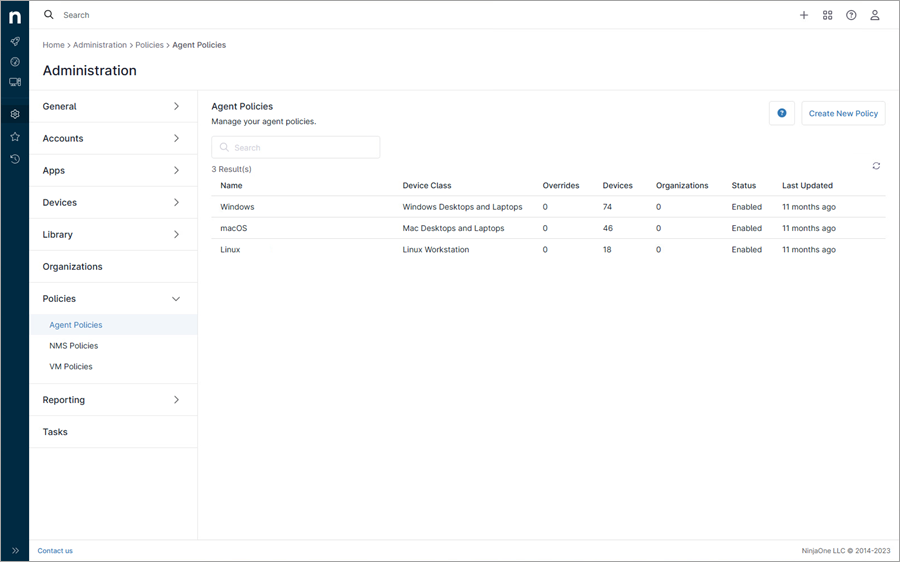
3.In the next window, click Scheduled Automations > Add a Scheduled Automation.
4.Type the Name and a Description for the scheduled script.
5.In the Schedule drop-down menu, select Run Once Immediately.
6.Click Add.
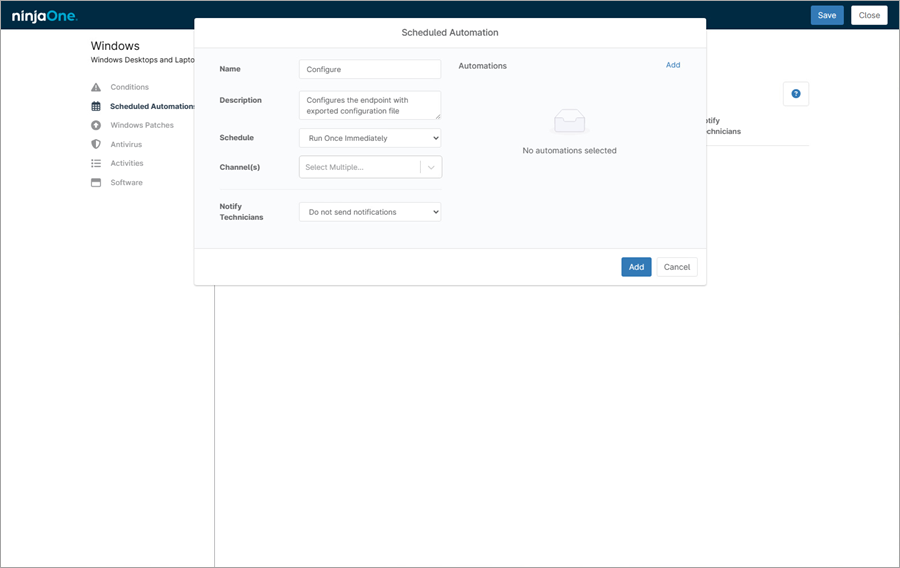
7.Select desired ESET—Windows / ESET—macOS / ESET—Linux category from the drop-down menu and click the applicable script.
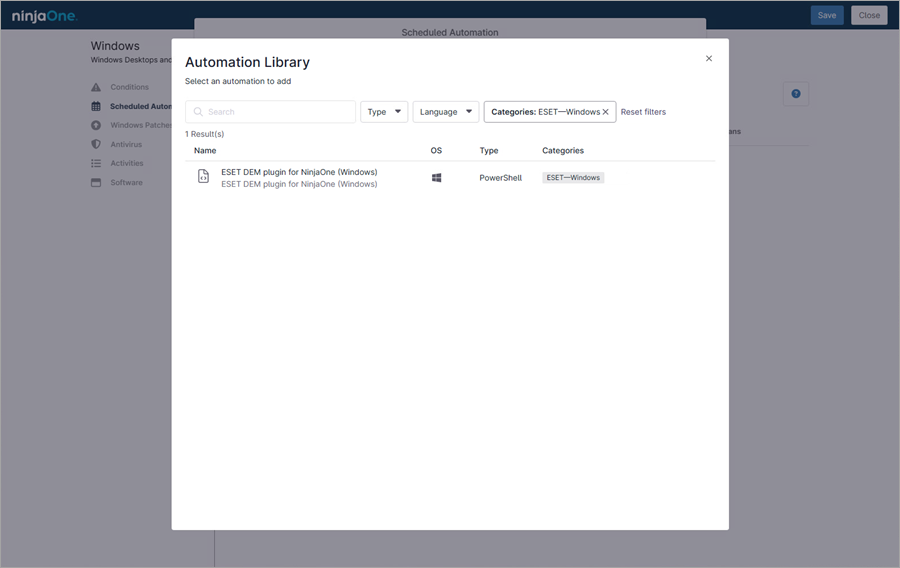
8.In the next window, select System in the Run As drop-down menu.
9.Next to Preset Parameters, type: --configure="<config file path>"
10. Click Apply.
11. Click Add.
12. Click Save.
Note Two-Factor Authentication may be required to save changes. |
13. When saved, click Close to leave the Policy Editor.
You have created a configure script in NinjaOne for Windows / macOS / Linux.