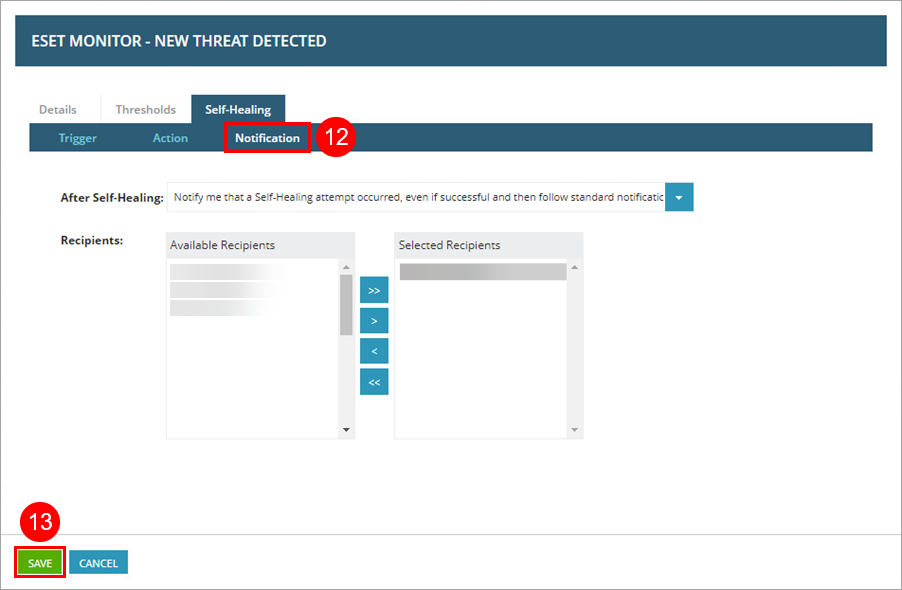Scan endpoints for Windows
This automation combines the ESET Monitor - New Threat Detected custom service with the automation policy ESET Task - On-Demand Scan to trigger a scan automatically when new threats are detected on endpoints.
1.Open the ESET - Service Template you have created in the creating a service template section.
2.In the Details tab next to Service, select ESET Monitor - New Threat Detected from the drop-down menu and click Add Service.
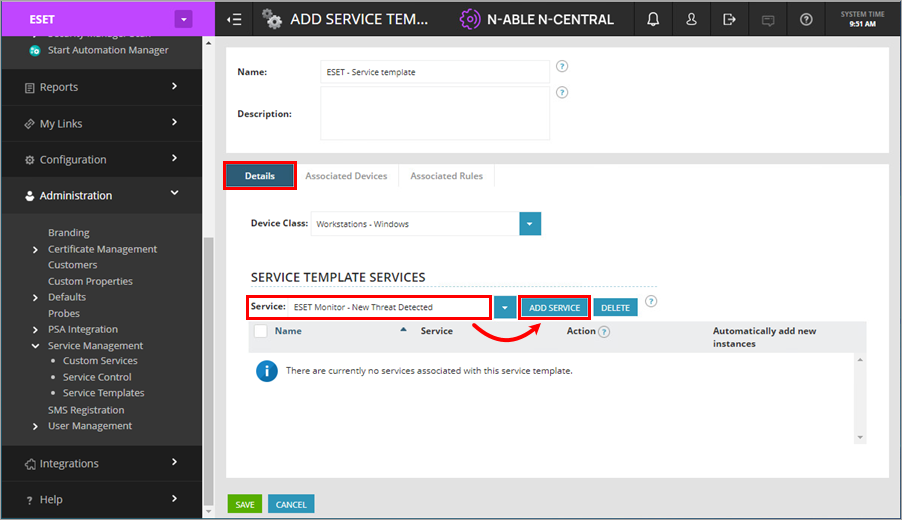
3.In the Details tab of the ESET Monitor - Protection Status window, change the Name to indicate the purpose of this custom service. In this example, ESET Monitor - New Threat Detected (On-Demand Scan).
4.Type On-Demand Scan next to Service Identifier.
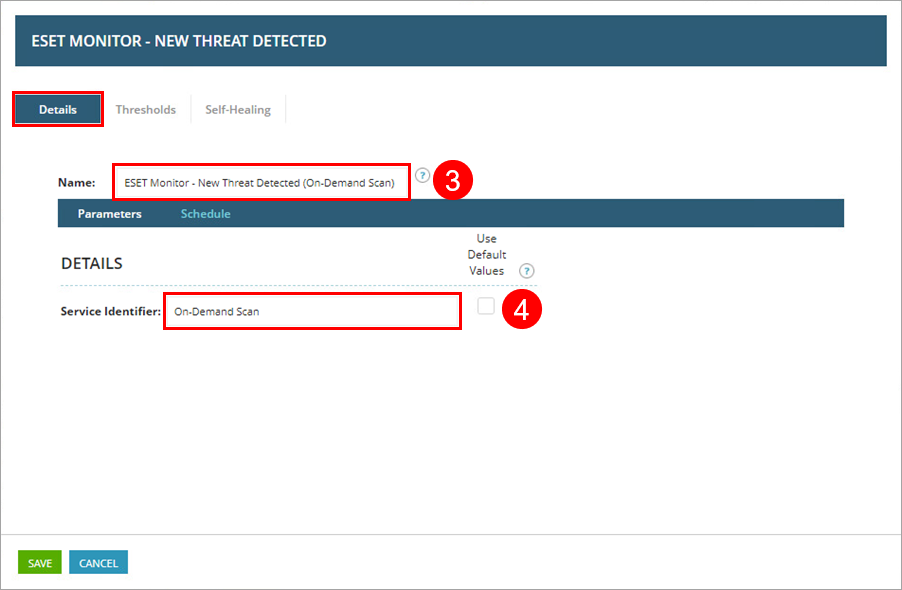
6.In the ESET Monitor - Protection Status window, click the Self-Healing tab to navigate to the Trigger section.
7.Select Failed in the From status column and click the single arrow pointing to the right to move Failed to the To status column.
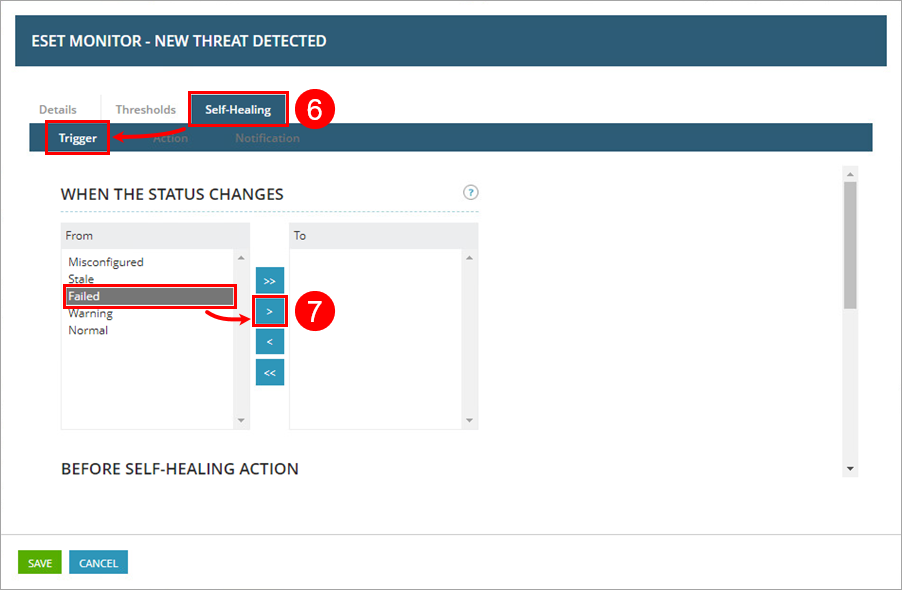
8.Scroll down to the Self-healing section and select the Execute Self-Healing action check box to enable self-healing.
9.Next to After executing Self-Healing wait, type 30. This should provide the Automation Policy with enough time to finish scanning the endpoint.
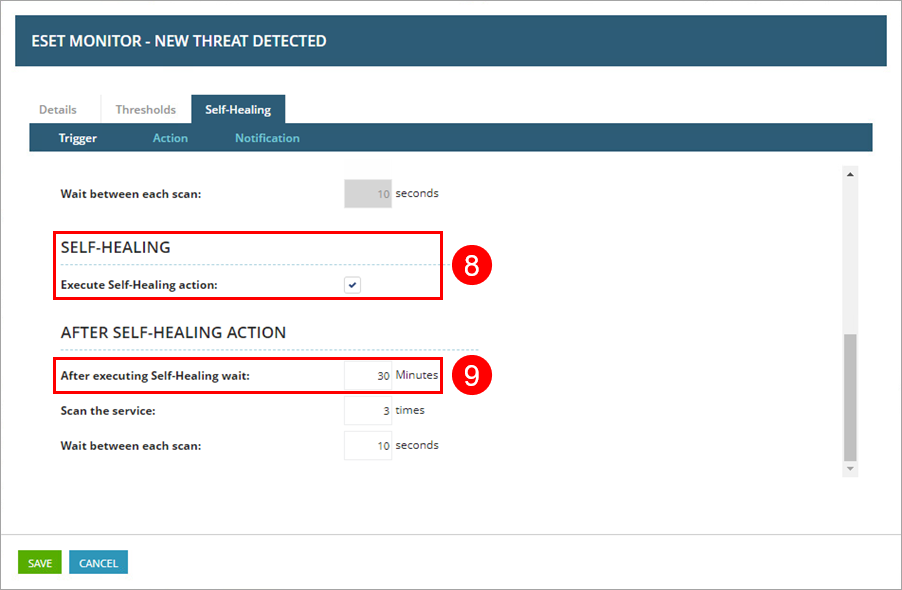
10.Click the Action tab, scroll down to the Self-Healing Action section and select Execute Automation Policy from the drop-down menu.
11.Next to Select Automation Policy, type ESET and select ESET Task - On-Demand Scan from the drop-down menu.
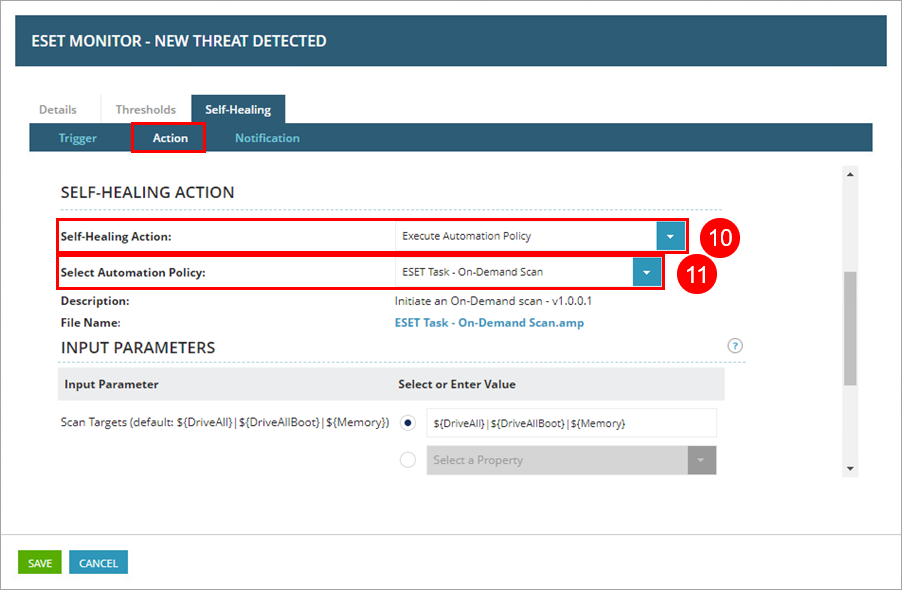
12.To be notified whenever this self-healing action takes place, click the text Notification tab and configure your desired settings.
13.Click Save.