Pull database from other server
This feature enables you to pull the ESET PROTECT database from an existing ESET PROTECT VA running in your infrastructure. It is only supported on the ESET PROTECT Server, not on the other components (MDM). It is convenient when upgrading your earlier ESET PROTECT VA to the latest ESET PROTECT VA or if you want to migrate your ESET PROTECT VA.
In a migration scenario, you must keep your old ESET PROTECT VA accessible to apply the hostname/IP address change policy to all client computers. Otherwise, clients will not connect to your new ESET PROTECT VA and keep trying to connect to the old one. Ensure to enable SSH on your old ESET PROTECT VA. Perform a database pull only when migrating to a later version or the same version of ESET PROTECT Server. The database structure gets updated during the procedure, but this process will fail when pulling to an earlier server. Database pull is one of two ways how to upgrade your VA. |
To perform a database pull, follow the steps below:
1.Deploy a new ESET PROTECT VA, but do not configure it.
2.Open the VM's console. The default password is eraadmin. Log in to the management mode by typing your password (specified during ESET PROTECT VA configuration) and pressing Enter twice.
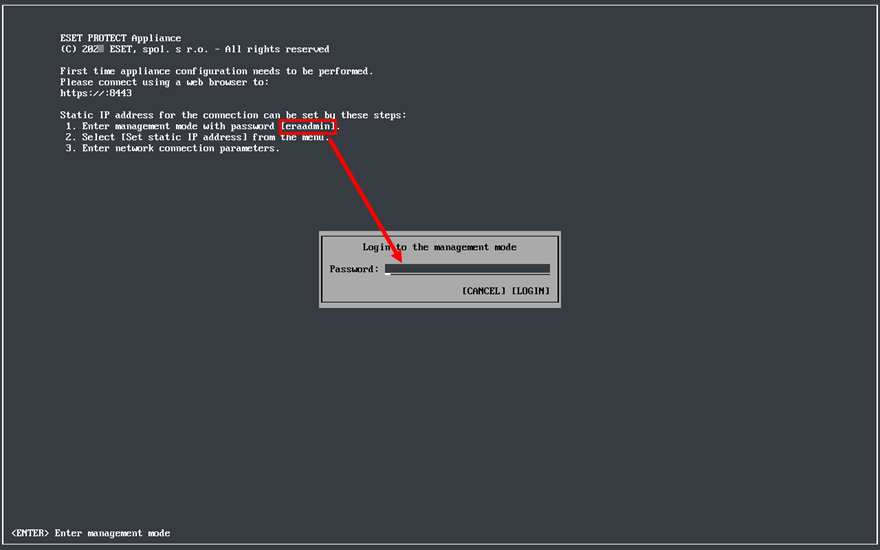
3.Select Pull database from other server using the arrow keys and press Enter.
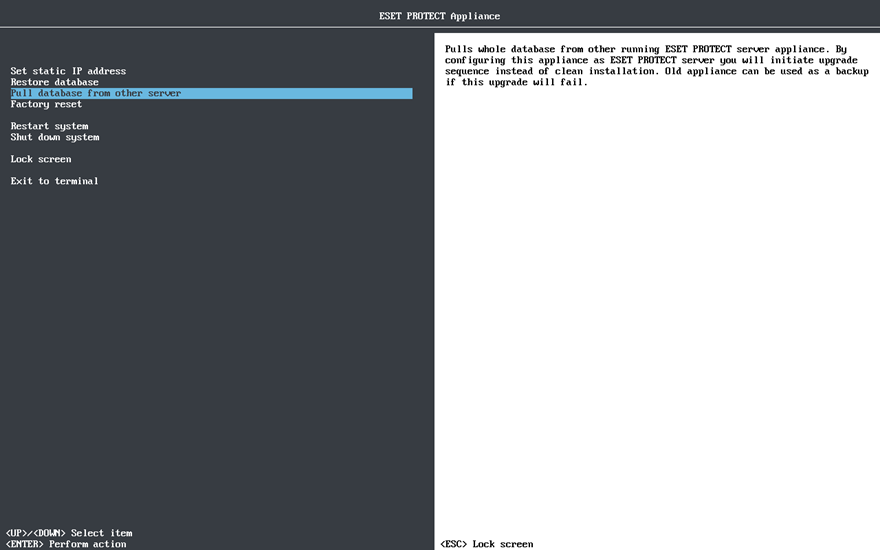
4.Type the database root password on the remote ESET PROTECT VA you want to pull the ESET PROTECT database from (your old ESET PROTECT VA). If you only use one password on your old ESET PROTECT VA, type it here.
5.Connect to the remote ESET PROTECT VA via SSH—Type the username and your old ESET PROTECT VA hostname or IP address in the following format:
•CentOS 7 (when migrating the VA from CentOS to Rocky Linux): root@IPaddress or root@hostname
•Rocky Linux 9 (when migrating VA from Rocky Linux to another Rocky Linux): admin@IPaddress or admin@hostname
6.If you are asked about The authenticity of host, type yes. Otherwise, ignore this step.
7.Type the VM password of your old ESET PROTECT VA and press Enter. The message Remote Server database was backed up will be displayed when backup operations are complete.
The time needed for backup and restore operations to complete will vary depending on database size. |
8.Type the VM password of your old ESET PROTECT VA again. You might be asked to type the password multiple times during copying, depending on the time it takes to copy the database.
9.Wait until the database is restored.
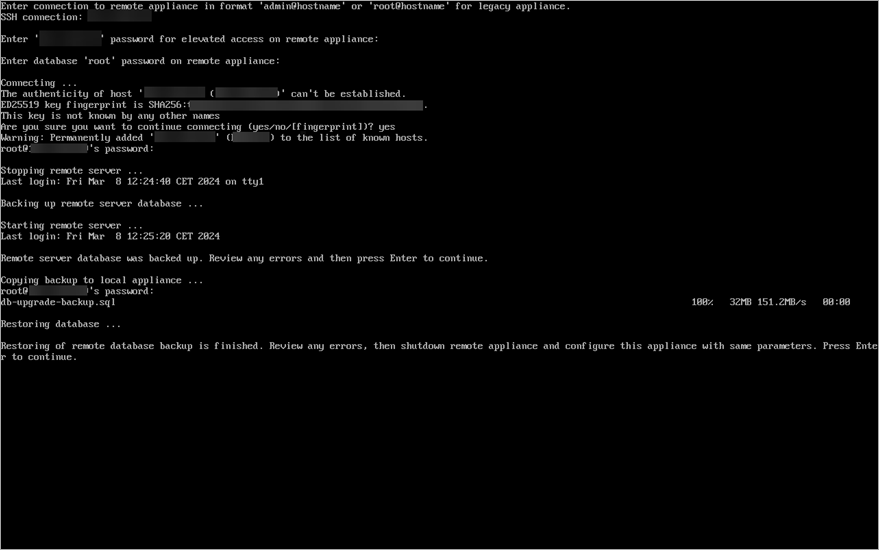
10. If you are performing an upgrade: After a successful ESET PROTECT database pull, shut down the old ESET PROTECT VA to decommission it.
•We recommend that you keep your old ESET PROTECT VA long enough before you verify that the new VA is functioning correctly. •We recommend that you do not uninstall the old ESET PROTECT VA Server using an uninstallation script. This uninstallation procedure will remove all licenses from the new ESET PROTECT VA Server database. To prevent this, delete the old ESET PROTECT VA Server database (DROP DATABASE) before the uninstallation. |
11. Configure your new appliance:
•Upgrade—Configure your new VA like your previous ESET PROTECT VA.
•Migration—Change the configuration to suit a new domain (configure domain) or network properties, for example if you have moved your ESET PROTECT VA to a different network.
Ensure all data is preserved, all clients are connecting to your new server and your ESET PROTECT VA behaves the same way as the previous one. |